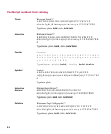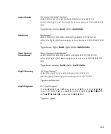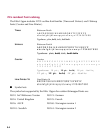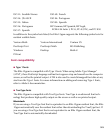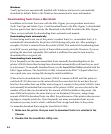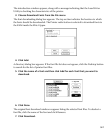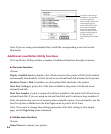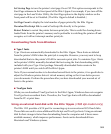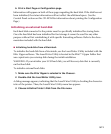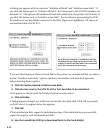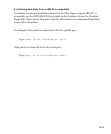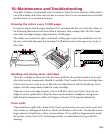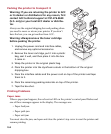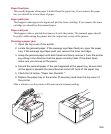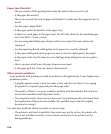9-10
You use a SCSI-1 or SCSI-2 hard drive. The size of this drive doesn’t have to be large. Fonts
typically require around 50 Kb each, so a 20MB drive would be able to hold hundreds of
fonts.
There are several guidelines that must be followed when using the SCSI cable system with
the Elite 12ppm:
• When connecting the SCSI devices, make sure all devices are switched off.
• The SCSI system can only have a maximum of two terminators. If you are connecting one
hard disk to the printer, you will need one terminator for the hard disk unless it is internally
terminated. If two or more hard disks are to be connected to the printer, connect a termina-
tor to the first and last hard disks in the chain, unless they are internally terminated.
• Use a PowerBook
®
(HDI-30) to SCSI cable to connect the first external hard disk to the Elite
12ppm. If you have trouble purchasing this cable, you can get it direct from GCC.
• If you are connecting multiple hard disks to the Elite 12ppm, make sure that each hard disk
has a unique SCSI ID, and that the SCSI ID is not #7.
Note: The SCSI IDs of hard disks connected to the printer do not affect the SCSI IDs of any
SCSI devices connected to a Macintosh or PC.
To connect an external hard disk to the printer:
1. Switch off both the hard disk and the Elite 12ppm.
2. Connect the HDI-30 end of the SCSI cable to the SCSI port on the Elite 12ppm,
which is located on the back of the printer.
3. Connect one terminator to the SCSI port on the back of the hard disk (if it does
not have built-in termination), and fasten the clips.
4. Connect the 50-pin end of the SCSI cable to the SCSI port on the back of the
hard disk and fasten the clips.
5. Switch on the hard disk first, wait 15 seconds, and then switch on the printer.
When a hard drive is attached to the printer, make sure that the drive is powered on before
powering on the printer. Otherwise, either the hard drive will not be recognized or the
printer will not initialize.
Note: Some hard drives issue a Unit Attention (UA) message when they are first accessed
by the printer. The UA message conflicts with the Elite 12ppm’s startup procedures, caus-
ing the drive not to be recognized. To eliminate this problem switch the printer off and
back on again with the drive still powered on. This procedure will need to be used each
time the hard drive is switched off and then on again.