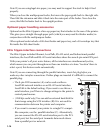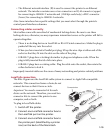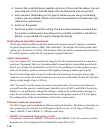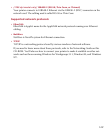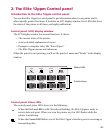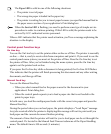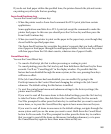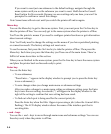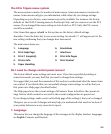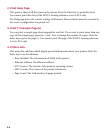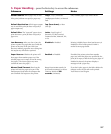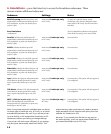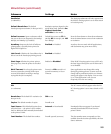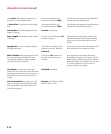2-5
The Elite 12ppm menu system
The menu system consists of a number of main menus. Some main menus contain sub-
menus. Some menus only give you information, while others let you change settings.
Depending on your choices, some menus may not be available. For instance, the factory
defaults set the PS/PCL Sensing menu to PostScript Only, and you cannot access the PCL
menus. If you changed this menu setting to Auto Switch or PCL Only, the PCL menus
would be accessible.
Note: Items that appear in bold in this section are the factory default settings.
Reminder: Press the Enter key to save a new setting. An asterisk (*) will appear next to the
new setting confirming that your changes have been saved.
The main menu items are:
1. Language 6. Emulations
2. Print Help Page 7. Interfaces
3. Print 1 Sample(s) 8. Print Info Pages
4. Printer Info 9. Print Control
5. Paper Handling
Do I need to change control panel menus?
The factory default menu settings suit most users. If you have specialized printing or
connection needs, you may find that you need to change these settings.
We suggest that you read the remainder of this section to understand what the menu items
can control. If you decide that you can usefully change some settings, we advise that you
first print out a Help page (described below).
The Help page shows the current settings of all menus. Items in bold are the current set-
tings. Menus which cannot be accessed in the current configuration are grayed out.
If you change settings, make a note on the Help page of the setting(s) that you’ve changed.
This gives you a record of changes and may help you understand what needs to be done if
your printer behaves in a way users don’t expect.
1. Language
This menu lets you change the language of the messages in the display window. Languages
are English, Français, and Deutsch.