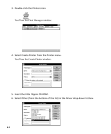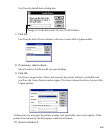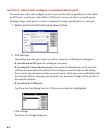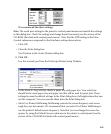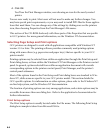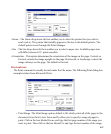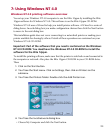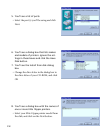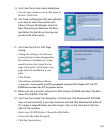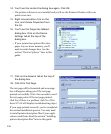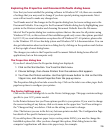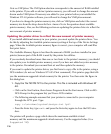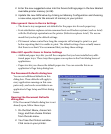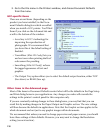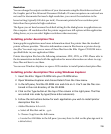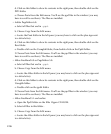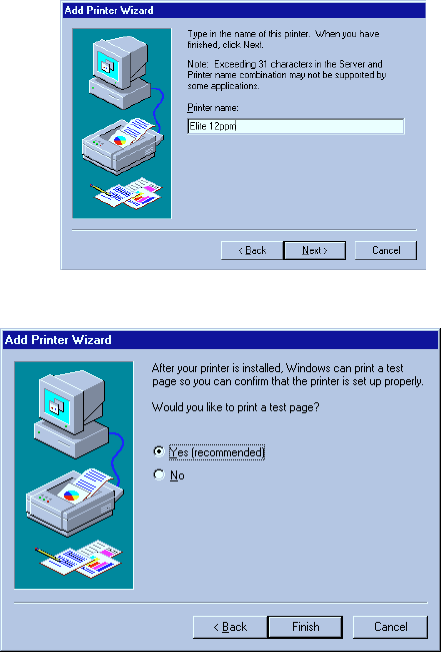
7-3
9. You’ll see the printer name dialog box.
• You can type a name or accept the name in
the box. Click Next.
10. You’ll see a dialog box that asks whether
you want to share this printer with
others. Choose Not Shared, and click
Next (Consult your Windows NT docu-
mentation for details on sharing your
printer with other users).
11. You’ll see the Print a Test Page
dialog.
• Change the setting to No. Because
you may have to make changes after
the software is installed, we recom-
mend that you don’t print the test
page at this point. You’ll print a test
page when the installation is com-
plete.
• Click Finish.
• The software installation will now
commence. At one point, you’ll be prompted to insert the Windows NT 4.0 CD-
ROM that contains the NT 4.0 printer driver.
12. When you see a prompt, remove the Elite 12ppm CD-ROM and insert the Win-
dows 4.0 CD-ROM. Click OK.
13. You’ll see the Locate File dialog box. Click Browse. The Windows NT CD-ROM
may run automatically if you have Autorun selected (the Windows NT default).
This opens a large Window over the screen; click on the close box at the top
right of the window.
• Select your CD-ROM drive. Choose the I386 folder.
• Choose the file called Pscript.dl_
• Click the Open button.