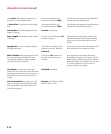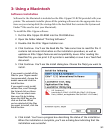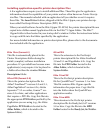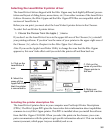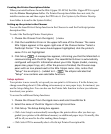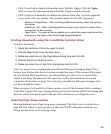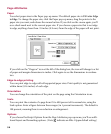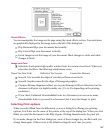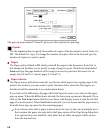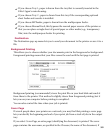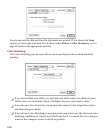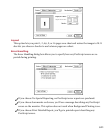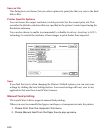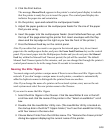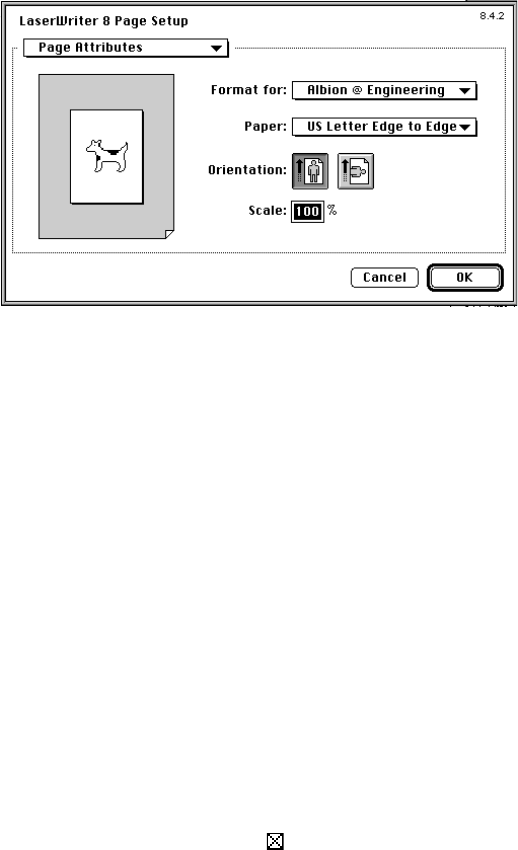
3-6
Page Attributes
Paper
You select paper sizes in the Paper pop-up menu. The default paper size is US Letter Edge
to Edge. To change the paper size, click the Paper pop-up menu, drag the pointer to the
paper size you want, and release the mouse button. If you click on the menu again, you’ll
see a check mark next to the current paper size. If you choose a paper size that is not edge
to edge, anything closer than .35 inches (8.9 mm) from the edge of the paper will not print.
If you click on the “Dogcow” icon at the left of the dialog box, the icon will change to a list
of paper and margin dimensions in inches. Click again to see the dimensions in centime-
ters.
Edge-to-edge printing
You can print edge-to-edge with all supported paper sizes. Print quality is not guaranteed
within 4mm (0.16 inches) of each edge.
Orientation
You can change the orientation of the print on the page using the Orientation icons.
Scale
You can print the contents of a page from 25 to 400 percent of its normal size, using the
Scale option. Enter a figure between these ranges (in 1 percent increments). The default is
100 percent, meaning there is no reduction or enlargement.
Options
If you choose PostScript Options from the Page Attributes pop-up menu, you’ll see addi-
tional layout and formatting options. (Note: indicates an Elite 12ppm default setting.)