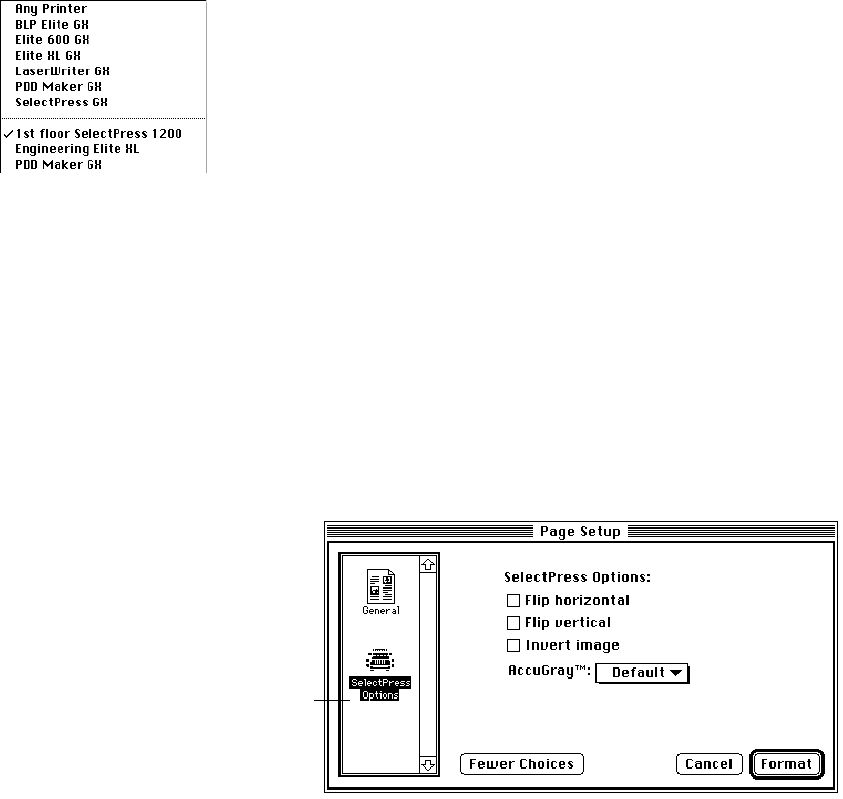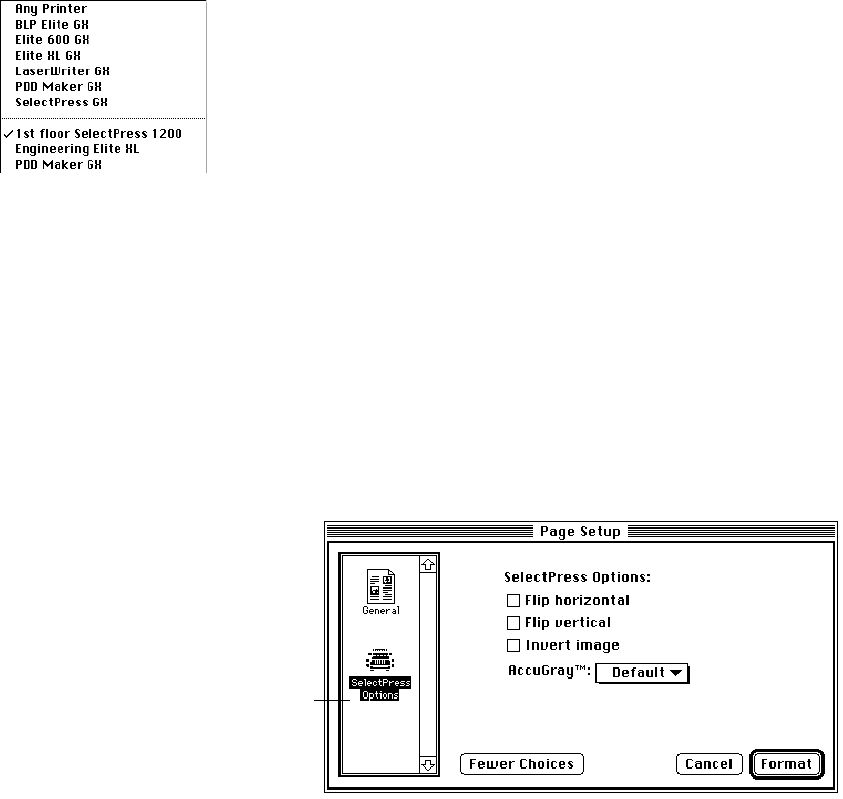
E-7
The General page setup panel
When the General panel is highlighted, the Page Setup dialog box looks like the one pic-
tured above. This panel contains the same options as the first-level Page Setup dialog, plus
the Format for pop-up menu.
The Format for pop-up menu is divided into two sections by a
dotted line:
Above the line is a list of all QuickDraw GX drivers installed in your
Extensions folder.
Below the line is a list of desktop printers that you have created.
The default for this menu will correspond to the default desktop printer. However, if you
want to print the document to another desktop printer, choose it from the list below the
dotted line. This will enable you to access the Options panel for the newly selected printer.
Note: Choosing a new printer from the Format for menu does not change the default
printer; use either the Set Default Printer command in the Printing menu in the Finder, or
select a different printer in the Print to menu in the Print dialog box.
The Options panel
When Options (preceded by the name of your GCC printer) is highlighted in the scroll box
on the left, the Page Setup dialog box looks like the one pictured below.
The first three options, Flip horizontal, Flip vertical, and Invert image, are available with all
GCC printers. Other options may appear in this panel (e.g., AccuGray™) depending on the
model of your GCC printer.
After choosing options, click:
Fewer Choices to return to the first level of the Page Setup dialog box.
page setup panels