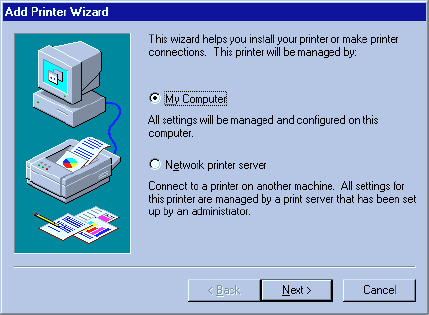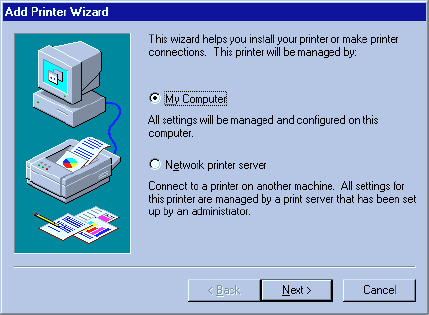
7-1
7: Using Windows NT 4.0
Windows NT 4.0 printing software overview
You set up your Windows NT 4.0 computer to use the Elite 12ppm by installing the Elite
12ppm software for Windows NT 4.0. This software is on the Elite 12ppm CD-ROM.
Windows NT 4.0 uses a Wizard to help you install printer software. A Wizard is a series of
dialog boxes. In each dialog box you make configuration choices then click the Next button
to move to the next dialog box.
This installation guide does not cover connecting to a networked printer or making your
printer available for sharing by others. Details of these operations are contained on your
Windows NT 4.0 CD-ROM.
Important: Part of the software that you need is contained on the Windows
NT 4.0 CD-ROM. You must have the Windows NT 4.0 CD-ROM to install the
software for the Elite 12ppm.
To install the printing software, make sure that the printer is switched on and connected to
the computer or network. Also place the Elite 12ppm CD-ROM in your CD-ROM drive.
Then:
1. Click on the Start button.
2. You’ll see the Start menu. Click on Settings, then click on Printers on the
submenu.
3. You’ll see the Printers folder. Double-click the Add Printer icon.
4. You’ll see the local/network dialog box.
• Choose My Computer and click the Next button.