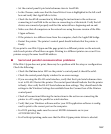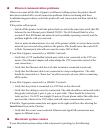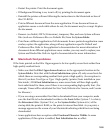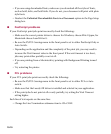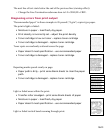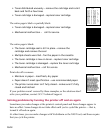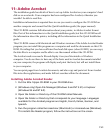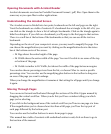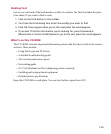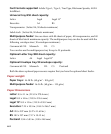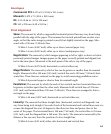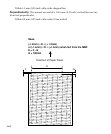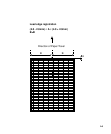11-1
11: Adobe Acrobat
The installation guide has details of how to set up Adobe Acrobat on your computer’s hard
disk or on a network. Your computer has been configured for Acrobat, otherwise you
wouldn’t be able to read this.
Installation information is repeated here in case you want to configure the CD-ROM on
another computer and cannot find the Quick Installation guide (the paper manual).
This CD-ROM contains full information about your printer, in Adobe Acrobat format
files. Part of this information is in the Quick Installation guide, but this CD-ROM has all
the information about the printer, including all the information in the Quick Installation
guide.
This CD-ROM comes with Macintosh and Windows versions of the Adobe Acrobat Reader
program; you can install this program on a computer and read the documents on this CD-
ROM. Providing that you have sufficient free hard disk space (about 50 MB), you can copy
the data files to a computer and be able to use the manual without the CD-ROM.
The Acrobat reader can read a file and display it on your Macintosh or Windows
computer. You do not have to have any of the fonts used in Acrobat documents installed
on your computer; the program will display and print the fonts, but will not install them
in your computer.
You can print pages from Acrobat documents, and also copy and paste text from Acrobat
files into other applications, and make full text searches within the document.
Installing Adobe Acrobat Reader
1. Put the Elite 12ppm CD-ROM in your CD-ROM drive.
2. (Windows only) Open File Manager (Windows 3 and NT 3.51) or Explorer
(Windows 95 and NT 4.0).
3. Open the Folder or Directory of the CD-ROM called Manuals.
4. Open the Folder or Directory that corresponds to your language. Languages
available for the Acrobat program are English, French, Italian, German, and
Spanish.
5. Run the program called Acroread.mac (Macintosh) or Acroread.exe (Windows).
This installs the Reader program; follow the instructions on the screen.