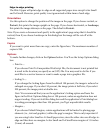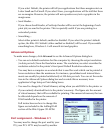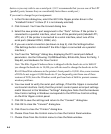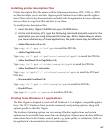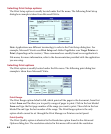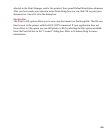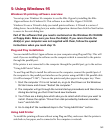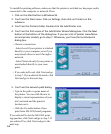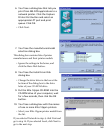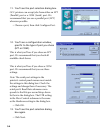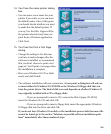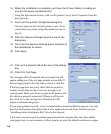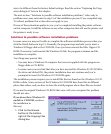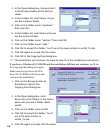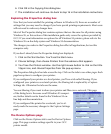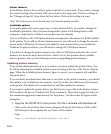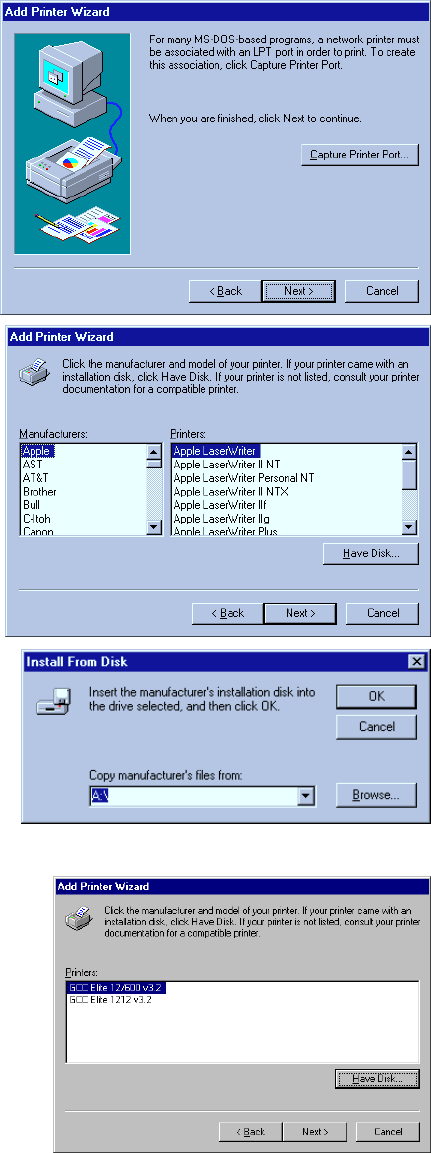
5-3
6. You’ll see a dialog box that lets you
print from MS-DOS applications to a
network printer. Click the Capture
Printer Port button and select an
appropriate LPT port and print
queue. Click OK.
• Click Next.
8. You’ll see the Install From Disk
dialog box.
• Change the drive letter in the box at the
bottom of the dialog box to the drive
letter of your CD-ROM drive.
9. Put the Elite 12ppm CD-ROM into the
CD-ROM drive of your computer, wait
for a few seconds, then click the OK
button.
10. You’ll see a dialog box with the names
of one or more Elite 12ppm printers.
• Select your Elite 12ppm printer model from
the list.
If you selected Network in step 4, click Next and
go to step 14. If you selected Local, click Next to
go to the next step.
7. You’ll see the manufacturer/model
selection dialog box.
This dialog box contains lists of printer
manufacturers and their printer models.
• Ignore the settings in the boxes, and
click the Have Disk button.