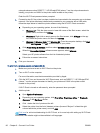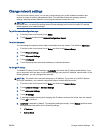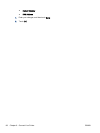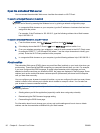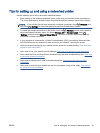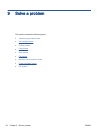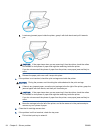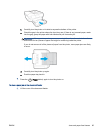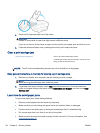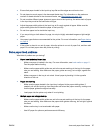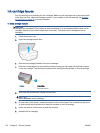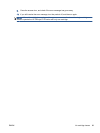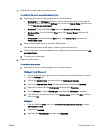b. Locate any jammed paper inside the printer, grasp it with both hands and pull it towards
you.
CAUTION: If the paper tears when you are removing it from the rollers, check the rollers
and wheels for torn pieces of paper that might be remaining inside the printer.
If you do not remove all the pieces of paper from the printer, more paper jams are likely to
occur.
c. Reinsert the paper path cover until it snaps into place.
4. If the problem is not resolved, check the print carriage area inside the printer.
CAUTION: During the process, avoid touching the cable attached to the print carriage.
a. If there is any jammed paper, move the print carriage to the far right of the printer, grasp the
jammed paper with both hands, and then pull it towards you.
CAUTION: If the paper tears when you are removing it from the rollers, check the rollers
and wheels for torn pieces of paper that might be remaining inside the printer.
If you do not remove all the pieces of paper from the printer, more paper jams are likely to
occur.
b. Move the carriage to the far left of the printer, and do the same as in the previous step to
remove any torn pieces of paper.
5. Close the ink cartridge access door.
6. If the problem is still not resolved, check the tray area.
a. Pull out the input tray to extend it.
94 Chapter 9 Solve a problem ENWW