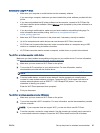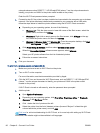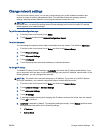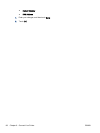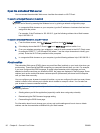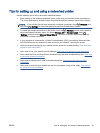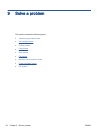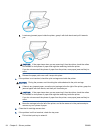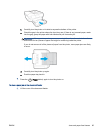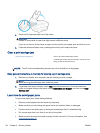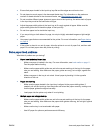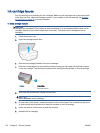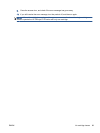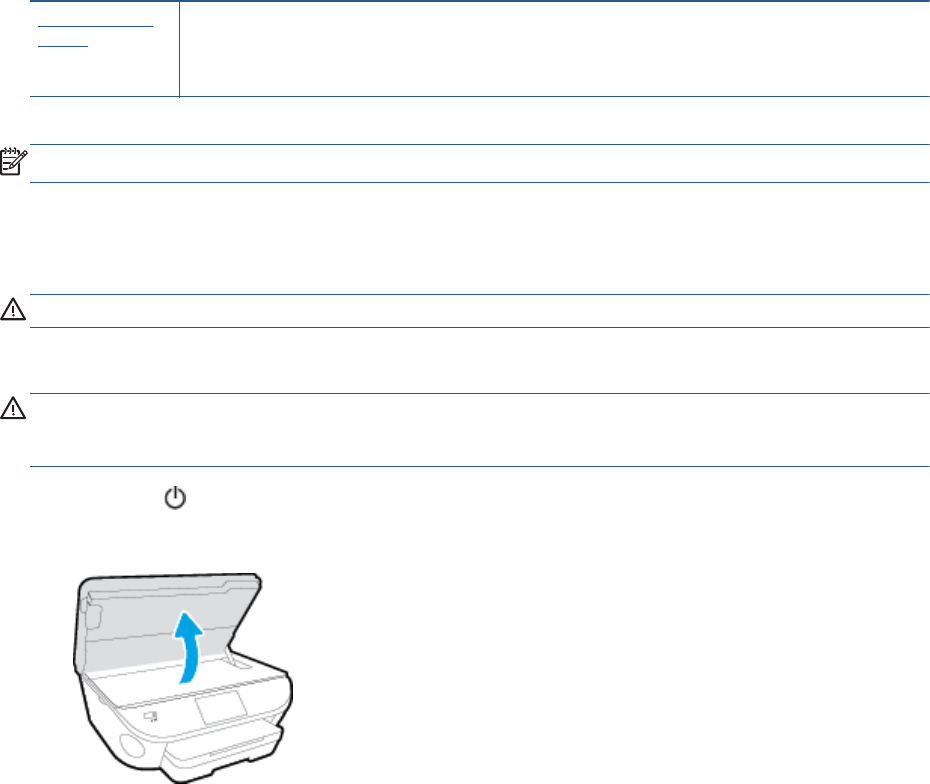
Jams and paper-feed issues
What do you want to do?
Clear a paper jam
Solve paper jam
issues.
Use an HP online troubleshooting wizard
Instructions for clearing the jam in the printer or in the automatic document feeder and resolving issues
with paper or the paper feed.
NOTE: The HP online troubleshooting wizards may not be available in all languages.
Read general instructions in the Help for clearing paper jams
Paper jams can occur in several locations inside the printer.
CAUTION: To prevent possible damage to the printhead, clear paper jams as soon as possible.
To clear an internal paper jam
CAUTION: Avoid pulling jammed paper from the front of the printer. Instead follow the steps below
to clear the jam. Pulling out jammed paper from the front of the printer might cause the paper to tear
and leave torn pieces inside the printer; this could result in more jams later.
1.
Press the
(Power button) to turn the printer off.
2. Open the ink cartridge access door.
3. Check the paper path inside the printer.
a. Lift the handle of the paper path cover and remove the cover.
ENWW Jams and paper-feed issues 93