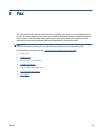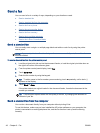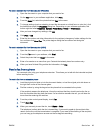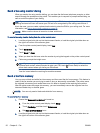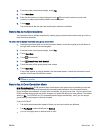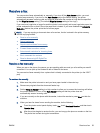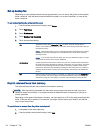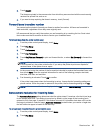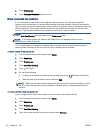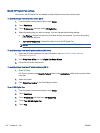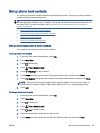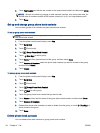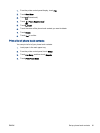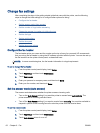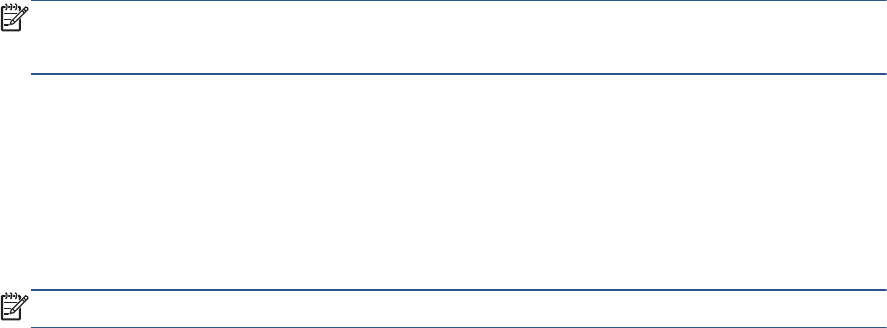
3. Touch Reprint.
The faxes are printed in the reverse order from which they were received with the most recently
received fax printed first, and so on.
4. If you want to stop reprinting the faxes in memory, touch (Cancel).
Forward faxes to another number
You can set up the printer to forward your faxes to another fax number. All faxes are forwarded in
black and white, regardless of how they were originally sent.
HP recommends that you verify the number you are forwarding to is a working fax line. Send a test
fax to make sure the fax machine is able to receive your forwarded faxes.
To forward faxes from the printer control panel
1. From the printer control panel display, touch Setup.
2. Touch Fax Setup.
3. Touch Preferences.
4. Touch Fax Forwarding.
5. Touch On (Print and Forward) to print and forward the fax, or select On (Forward) to forward the
fax.
NOTE: If the printer is not able to forward the fax to the designated fax machine (for example, if
it is not turned on), the printer prints the fax. If you set up the printer to print error reports for
received faxes, it also prints an error report.
6. At the prompt, enter the number of the fax machine intended to receive the forwarded faxes, and
then touch Done. Enter the required information for each of the following prompts: start date,
start time, end date, and end time.
7. Fax forwarding is activated. Touch OK to confirm.
If the printer loses power when fax forwarding is set up, it saves the fax forwarding setting and
phone number. When the power is restored to the printer, the fax forwarding setting is still On.
NOTE: You can cancel fax forwarding by selecting Off from the Fax Forwarding menu.
Set automatic reduction for incoming faxes
The Automatic Reduction setting determines what the printer does if it receives a fax that is too large
for the loaded paper size. This setting is turned on by default, so the image of the incoming fax is
reduced to fit on one page, if possible. If this feature is turned off, information that does not fit on the
first page is printed on a second page. Automatic Reduction is useful when you receive a Legal-size
fax and Letter-size paper is loaded in the main tray.
To set automatic reduction from the printer control panel
1. From the printer control panel display, touch Setup.
2. Touch Fax Setup.
ENWW Receive a fax 55