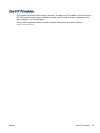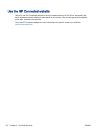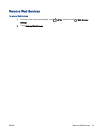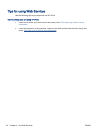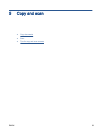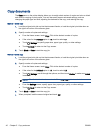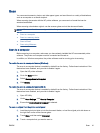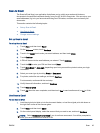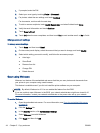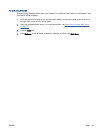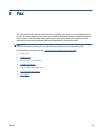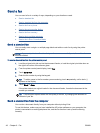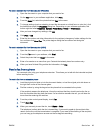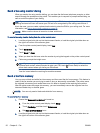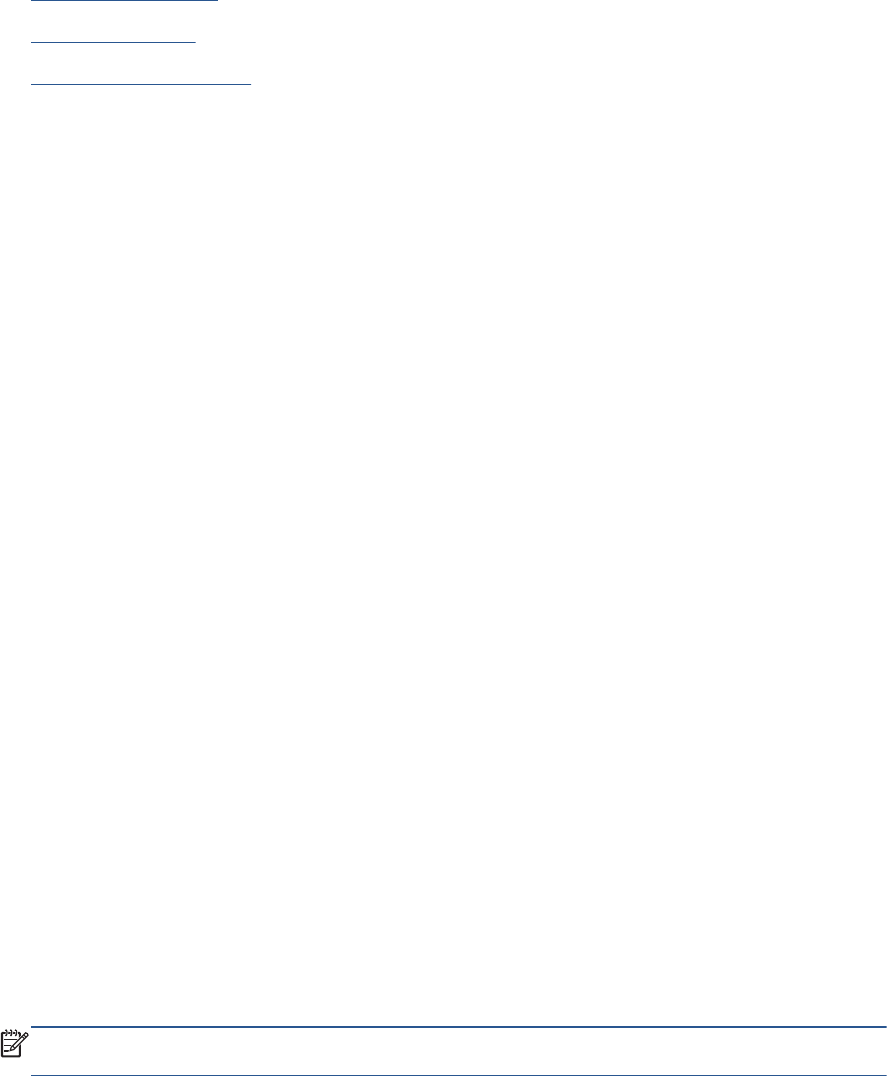
Scan to Email
The Scan-to-Email App is an application that allows you to quickly scan and email photos or
documents to the specified recipients directly from your HP e-All-in-One printer. You can set up your
email addresses, log in to your accounts with the given PIN codes, and then scan and email your
documents.
This section contains the following topics:
●
Set up Scan to Email
●
Use Scan to Email
●
Change account settings
Set up Scan to Email
To set up Scan to Email
1. Touch Scan, and then touch Email.
2. On the Welcome screen, touch Continue.
3. Touch in the Email: box to enter your email address, and then touch Done.
4. Touch Continue.
5. A PIN will be sent to the email address you entered. Touch Continue.
6. Touch the PIN to enter your PIN and then touch Done.
7. Touch Store Email or Auto-login, depending upon how you want the printer to store your login
information.
8. Select your scan type by touching Photo or Document.
9. For photos, select the can settings, and touch Continue.
For documents, continue with the next step.
10. Veriify the email information, and touch Continue.
11. Touch Scan to Email.
12. Touch OK when the scan completes, and then touch Yes to send another email, or No to finish.
Use Scan to Email
To use Scan to Email
1. Load the original print side up into the document feeder, or load the original print side down on
the right front corner of the scanner glass.
2. Touch Scan, and then touch Email.
3. On the control panel display, select the account that you want to use, and touch Continue.
NOTE: Select My account is not listed if you do not have an account. You will be prompted to
enter your email address and receive a PIN.
ENWW Scan 43