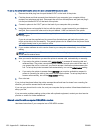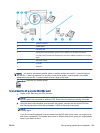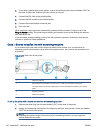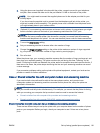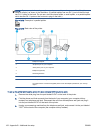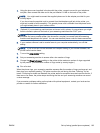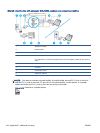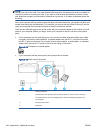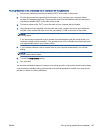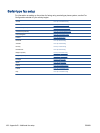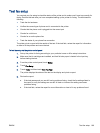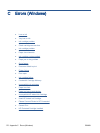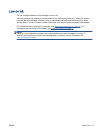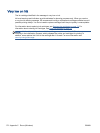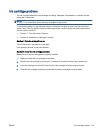NOTE: You cannot receive faxes automatically if you have a voice mail service at the same phone
number you use for fax calls. You must receive faxes manually; this means you must be available to
respond in person to incoming fax calls. If you want to receive faxes automatically instead, contact
your telephone company to subscribe to a distinctive ring service, or to obtain a separate phone line
for faxing.
Since your computer dial-up modem shares the phone line with the printer, you cannot use both your
modem and the printer simultaneously. For example, you cannot use the printer for faxing if you are
using your computer dial-up modem to send an email or access the Internet.
There are two different ways to set up the printer with your computer based on the number of phone
ports on your computer. Before you begin, check your computer to see if it has one or two phone
ports.
●
If your computer has only one phone port, you need to purchase a parallel splitter (also called
a coupler), as shown in the illustration. (A parallel splitter has one RJ-11 port on the front and
two RJ-11 ports on the back. Do not use a two-line phone splitter, a serial splitter, or a parallel
splitter which has two RJ-11 ports on the front and a plug on the back.)
Figure B-15 Example of a parallel splitter
●
If your computer has two phone ports, set up the printer as follows:
Figure B-16 Back view of the printer
1 Telephone wall jack
2 Use the phone cord supplied in the box with the printer to connect to the 1-LINE port
You might need to connect the supplied phone cord to the adapter provided for your
country/region.
3 Computer with modem
4 Telephone
166 Appendix B Additional fax setup ENWW