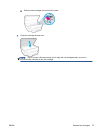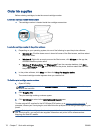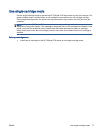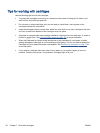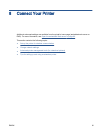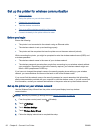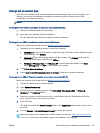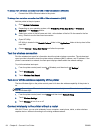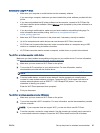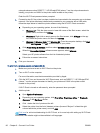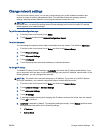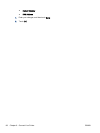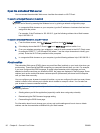Change the connection type
After you have installed the HP printer software and connected the printer to your computer or to a
network, you can use the software to change the connection type (for example, from a USB
connection to a wireless connection).
NOTE: Connecting an Ethernet cable turns off the wireless capability of the printer.
To change from an Ethernet connection to a wireless connection (Windows)
1. Remove the Ethernet cable from the printer.
2. Open the printer software after the installation.
Run the Wireless Setup Wizard to make the wireless connection.
To change from a USB connection to a wireless network (Windows)
Before you proceed, go through the list at
Before you begin on page 82.
1. Depending on your operating system, do one of the following:
●
Windows 8.1: Click the down arrow in lower left corner of the Start screen, select the printer
name, and then click Utilities.
●
Windows 8: Right-click an empty area on the Start screen, click All Apps on the app bar,
select the printer name, and then click Utilities.
●
Windows 7, Windows Vista, and Windows XP: From the computer desktop, click Start,
select All Programs, click HP, click the folder of your printer.
2. Click Printer Setup & Software.
3. Select Convert a USB connected printer to wireless. Follow the on-screen instructions.
To change from a USB or Ethernet connection to a wireless connection (OS X)
Before you proceed, go through the list at
Before you begin on page 82.
1. Connect the printer to your wireless network.
2. Open System Preferences.
3. Depending on your operating system, click Print & Fax, Print, Scan & Fax, or Printers &
Scanners in the Hardware section.
4. Select your printer in the left pane and click - at the bottom of the list. Do the same for the fax
entry, if there is one for the current connection.
5. Open HP Utility.
HP Utility is located in the Hewlett-Packard folder in the Applications folder at the top level of the
hard disk.
6. Choose Devices > HP Auto Wireless Connect and follow the prompts.
Learn more about how to change from a USB to wireless connection. Click here to go online for
more information. At this time, this website might not be available in all languages.
ENWW Set up the printer for wireless communication 83