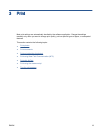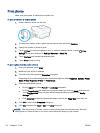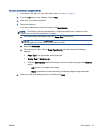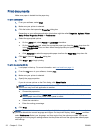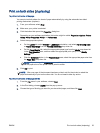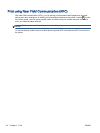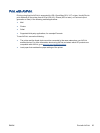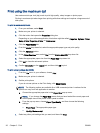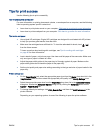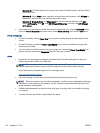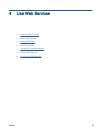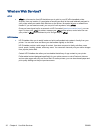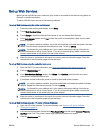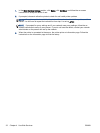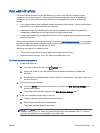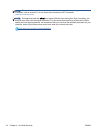Tips for print success
Use the following tips to print successfully.
Tips for printing from a computer
For more information on printing documents, photos, or envelopes from a computer, use the following
links to operating-system specific instructions.
●
Learn how to print photos saved on your computer.
Click here to go online for more information.
●
Learn how to print envelopes from your computer.
Click here to go online for more information.
Tips for ink and paper
●
Use original HP cartridges. Original HP cartridges are designed for and tested with HP printers
to help you produce great results, time after time.
●
Make sure the cartridges have sufficient ink. To view the estimated ink levels, touch
(Ink)
from the Home screen.
To learn more tips about working with cartridges, see
Tips for working with cartridges
on page 80 for more information.
●
Load a stack of paper, not just one page. Use clean and flat paper of the same size. Make sure
only one type of paper is loaded at a time.
●
Adjust the paper-width guides in the paper tray to fit snugly against all paper. Make sure the
paper-width guides do not bend the paper in the paper tray.
●
Set the print quality and paper size settings according to the type and size of paper loaded in the
paper tray.
Printer settings tips
●
On the Paper/Quality tab, select the appropriate paper type from the Media drop-down list in the
Tray Selection area, and then select the appropriate print quality in the Quality Settings area.
●
Select the appropriate paper size from the Paper Size drop-down list in the Advanced Options
dialog box. Access the Advanced Options dialog box by clicking the Advanced button on the
Layout or Paper/Quality tab.
●
To change default print settings, click Print, Scan & Fax, and then click Set Preferences in the
printer software.
Depending on your operating system, do one of the following to open the printer software:
ENWW Tips for print success 27