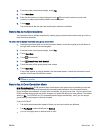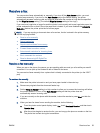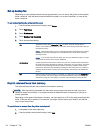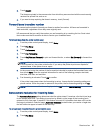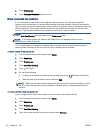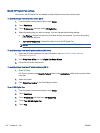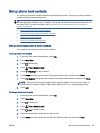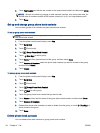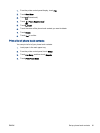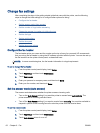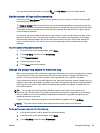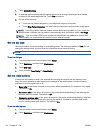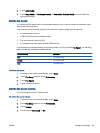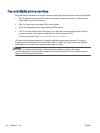Set up phone book contacts
You can set up frequently used fax numbers as phone book contacts. This lets you quickly dial those
numbers using the printer control panel.
TIP: In addition to creating and managing phone book contacts from the printer control panel, you
can also use tools available on your computer, such as the HP software included with the printer and
the printer EWS. For more information, see
Advanced printer management tools (for networked
printers) on page 89.
●
Set up and change phone book contacts
●
Set up and change group phone book contacts
●
Delete phone book contacts
●
Print a list of phone book contacts
Set up and change phone book contacts
You can store fax numbers as phone book contacts.
To set up phone book contacts
1. From the printer control panel display, touch Fax.
2. Touch Send Now.
3.
Touch
(Phone book).
4.
Touch
(Phone Book Contact).
5.
Touch
(Plus Sign) to add a contact.
6. Touch Name and then type the name of the phone book contact, and then touch Done.
7. Touch Fax Number and type the fax number for the phone book contact, and then touch Done.
NOTE: Be sure to include any pauses or other required numbers, such as an area code, an
access code for numbers outside a PBX system (usually a 9 or 0), or a long-distance prefix.
8. Touch Add.
To change phone book contacts
1. From the printer control panel display, touch Fax.
2. Touch Send Now.
3.
Touch
(Phone book).
4.
Touch
(Phone Book Contact).
5.
Touch
(Edit) to edit a contact.
6. Touch the phone book contact that you want to edit.
7. Touch Name and then edit the name of the Phone Book contact, and then touch Done.
ENWW Set up phone book contacts 59