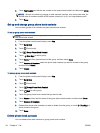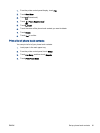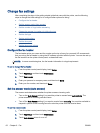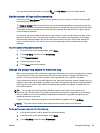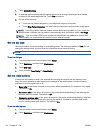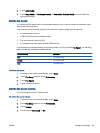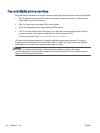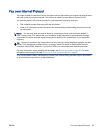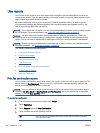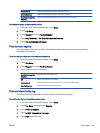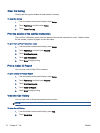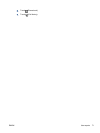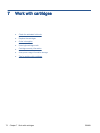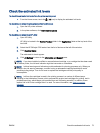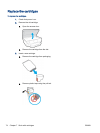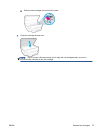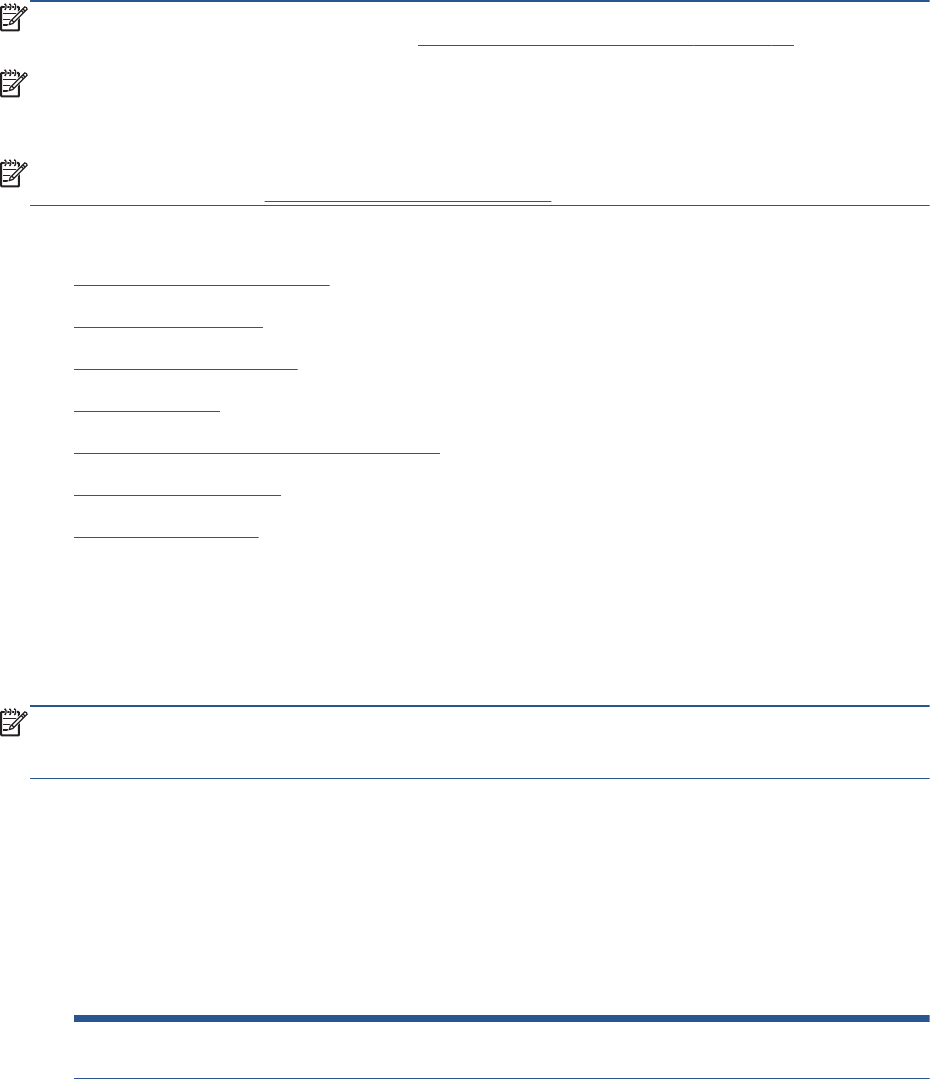
Use reports
You can set up the printer to print error reports and confirmation reports automatically for each fax
you send and receive. You can also manually print system reports as required; these reports provide
useful system information about the printer.
By default, the printer is set to print a report only if there is a problem sending or receiving a fax.
A confirmation message that indicates whether a fax was successfully sent appears briefly on the
control panel display after each transaction.
NOTE: If the reports are not legible, you can check the estimated ink levels from the control panel or
the HP software. For more information, see
Check the estimated ink levels on page 73.
NOTE: Ink level alerts and indicators provide estimates for planning purposes only. When you
receive a low-ink alert, consider having a replacement cartridge available to avoid possible printing
delays. You do not need to replace the ink cartridges until the print quality becomes unacceptable.
NOTE: Ensure that the printheads and ink cartridges are in good conditions and installed properly.
For more information, see
Work with cartridges on page 72.
This section contains the following topics:
●
Print fax confirmation reports
●
Print fax error reports
●
Print and view the fax log
●
Clear the fax log
●
Print the details of the last fax transaction
●
Print a Caller ID Report
●
View the Call History
Print fax confirmation reports
You can print a confirmation report either when a fax is sent, or when any fax is sent or received. The
default setting is On (Fax Send). When turned off, a confirmation message appears briefly on the
control panel after each fax is sent or received.
NOTE: You can include an image of the first page of the fax on the Fax Sent Confirmation report if
you select On (Fax Send) or On (Fax Send and Fax Receive), and if you scan the fax to send from
memory or use the Scan and Fax option.
To enable fax confirmation
1. From the printer control panel display, touch Setup.
2. Touch Fax Setup.
3. Touch Reports and touch Fax Confirmation.
4. Touch to select one of the following options.
Off Does not print a fax confirmation report when you send and receive faxes successfully.
This is the default setting.
68 Chapter 6 Fax ENWW