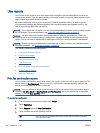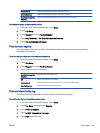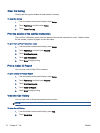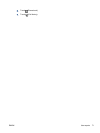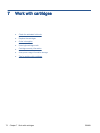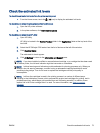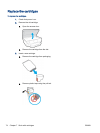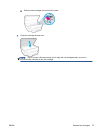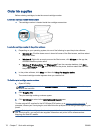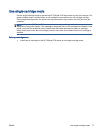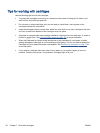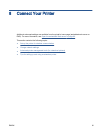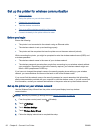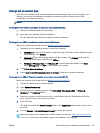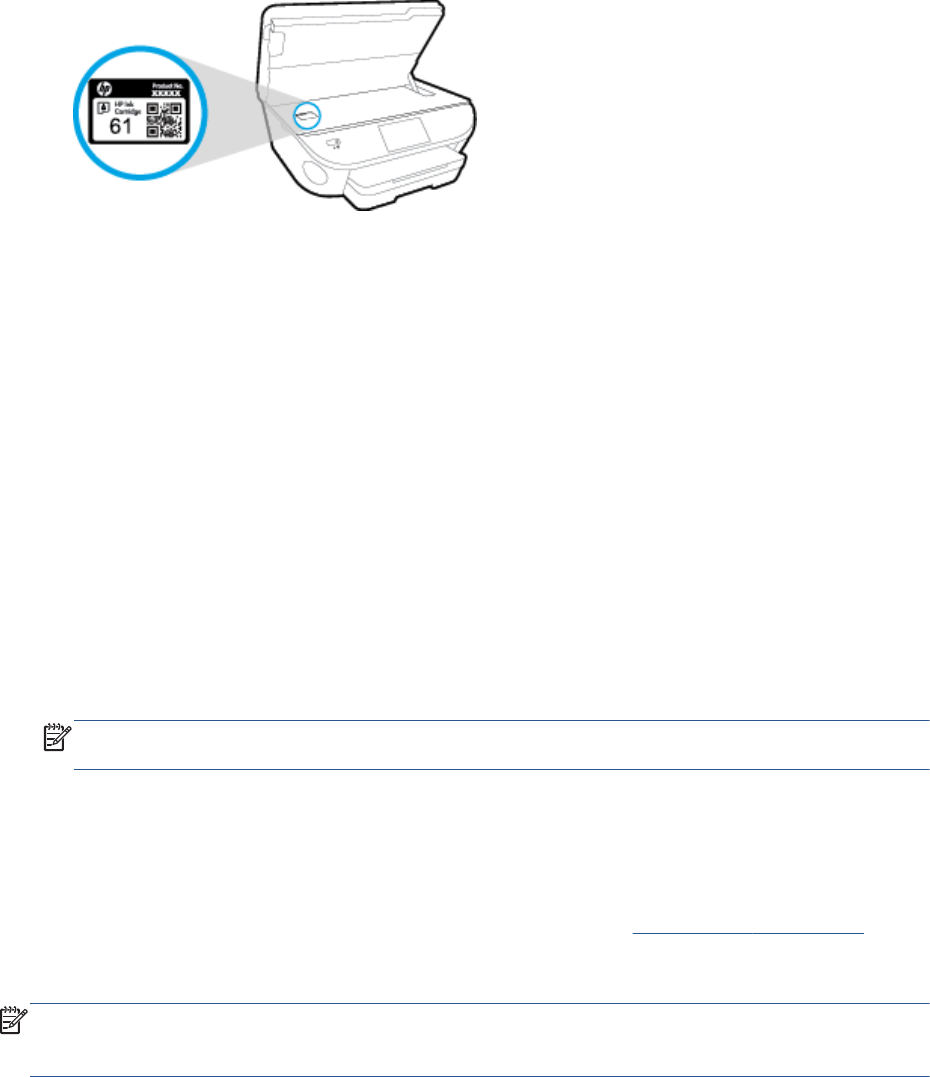
Order ink supplies
Before ordering cartridges, locate the correct cartridge number.
Locate the cartridge number on the printer
▲
The cartridge number is located inside the cartridge access door.
Locate the cartridge number in the printer software
1. Depending on your operating system, do one of the following to open the printer software:
●
Windows 8.1: Click the down arrow in lower left corner of the Start screen, and then select
the printer name.
●
Windows 8: Right-click an empty area on the Start screen, click All Apps on the app bar,
and then select the printer name.
●
Windows 7, Windows Vista, and Windows XP: From the computer desktop, click Start,
select All Programs, click HP, click the folder for the printer, and then select the icon with
the printer's name.
2. In the printer software, click Shop, and then click Shop For Supplies Online.
The correct cartridge number appears when you use this link.
To find the print cartridge reorder numbers
1. Open HP Utility.
NOTE: HP Utility is located in the Hewlett-Packard folder in the Applications folder at the top
level of the hard disk.
2. Click Supplies Info.
The print cartridge ordering numbers appear.
3. Click All Settings to return to the Information and Support pane.
To order original HP supplies for the HP Officejet 5740 series, go to
www.hp.com/buy/supplies. If
prompted, choose your country/region, and then follow the prompts to find the right cartridges for your
printer.
NOTE: Ordering ink cartridges online is not supported in all countries/regions. If it is not available in
your country/region, you may still view supplies information and print a list for reference when
shopping at a local HP reseller.
76 Chapter 7 Work with cartridges ENWW