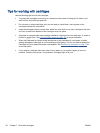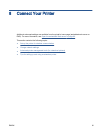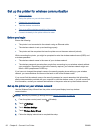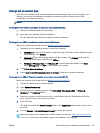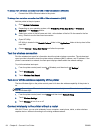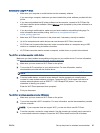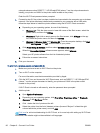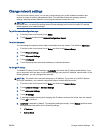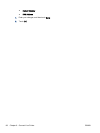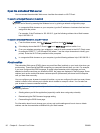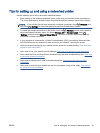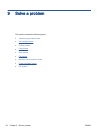networks shown such as DIRECT-**- HP Officejet-5740 (where ** are the unique characters to
identify your printer and XXXX is the printer model located on the printer).
Enter the Wi-Fi Direct password when prompted.
4. Proceed to step 5 if the printer has been installed and connected to the computer over a wireless
network. If the printer has been installed and connected to your computer with a USB cable,
follow the steps below to install the printer software using the HP Wi-Fi Direct connection.
a. Depending on your operating system, do one of the following:
●
Windows 8.1: Click the down arrow in lower left corner of the Start screen, select the
printer name, and then click Utilities.
●
Windows 8: Right-click an empty area on the Start screen, click All Apps on the app
bar, select the printer name, and then click Utilities.
●
Windows 7, Windows Vista, and Windows XP: From the computer desktop, click Start,
select All Programs, click HP, click the folder of your printer.
b. Click Printer Setup & Software, and then select Connect a new printer.
c. When the Connection Options software screen appears, select Wireless.
Select your HP printer software from the list of detected printers.
d. Follow the on-screen instructions.
5. Print your document.
To print from a wireless-capable computer (OS X)
1. Make sure you have turned on Wi-Fi Direct on the printer.
2. Turn on Wi-Fi on the computer.
For more information, see the documentation provided by Apple.
3. Click the Wi-Fi icon and choose the Wi-Fi Direct name, such as DIRECT-**- HP Officejet-5740
(where ** are the unique characters to identify your printer and XXXX is the printer model
located on the printer).
If Wi-Fi Direct is turned on with security, enter the password when prompted.
4. Add the printer.
a. Open System Preferences.
b. Depending on your operating system, click Print & Fax, Print, Scan & Fax, or Printers &
Scanners in the
Hardware section.
c. Click + below the list of printers at the left.
d. Select the printer from the list of detected printers (the word “Bonjour” is listed the right
column beside the printer name), and click Add.
Click here for online troubleshooting for Wi-Fi Direct, or for more help with setting up Wi-Fi Direct.
At this time, this website might not be available in all languages.
86 Chapter 8 Connect Your Printer ENWW