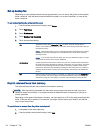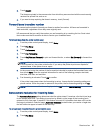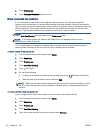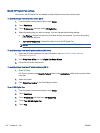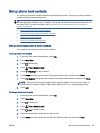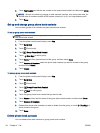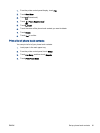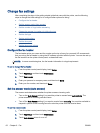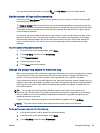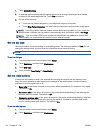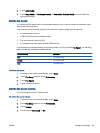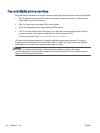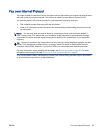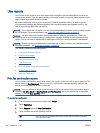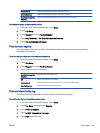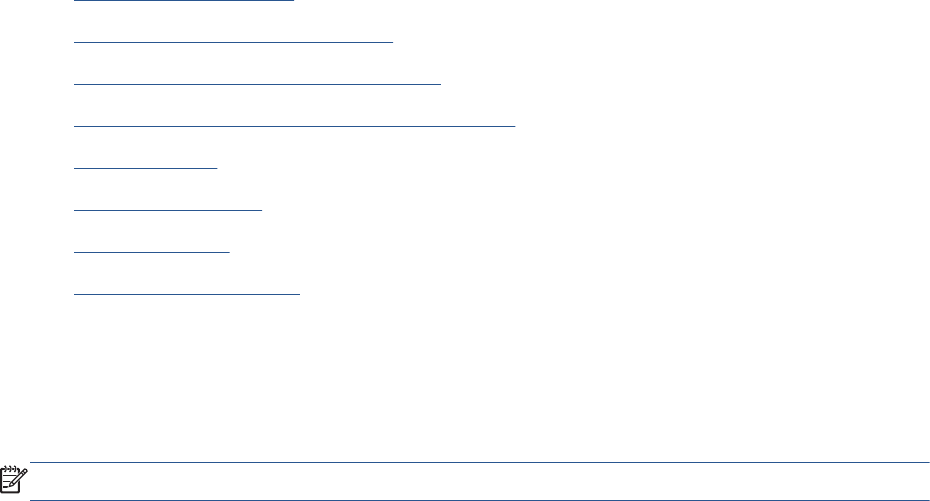
Change fax settings
After completing the steps in the getting started guide that came with the printer, use the following
steps to change the initial settings or to configure other options for faxing.
●
Configure the fax header
●
Set the answer mode (Auto answer)
●
Set the number of rings before answering
●
Change the answer ring pattern for distinctive ring
●
Set the dial type
●
Set the redial options
●
Set the fax speed
●
Set the fax sound volume
Configure the fax header
The fax header prints your name and fax number on the top of every fax you send. HP recommends
that you set up the fax header by using the HP software provided with the printer. You can also set up
the fax header from the printer control panel, as described here.
NOTE: In some countries/regions, the fax header information is a legal requirement.
To set or change the fax header
1. From the printer control panel display, touch Setup.
2. Touch Fax Setup, and then touch Preferences.
3. Touch Fax Header.
4. Enter your personal or company name, and then touch Done.
5. Enter your fax number, and then touch Done.
Set the answer mode (Auto answer)
The answer mode determines whether the printer answers incoming calls.
●
Turn on the Auto Answer setting if you want the printer to answer faxes automatically. The
printer answers all incoming calls and faxes.
●
Turn off the Auto Answer setting if you want to receive faxes manually. You must be available to
respond in person to the incoming fax call or else the printer does not receive faxes.
To set the answer mode
1. From the printer control panel display, touch Setup.
2. Touch Fax Setup, and then touch Preferences.
3. Touch Auto Answer to turn it on or off.
62 Chapter 6 Fax ENWW