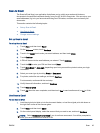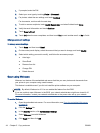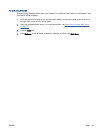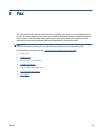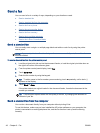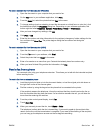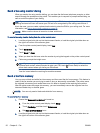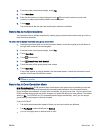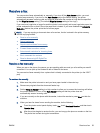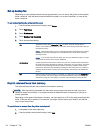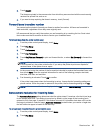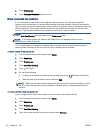Send a fax using monitor dialing
When you send a fax using monitor dialing, you can hear the dial tones, telephone prompts, or other
sounds through the speakers on the printer. This enables you to respond to prompts while dialing, as
well as control the pace of your dialing.
TIP: If you are using a calling card and do not enter your PIN fast enough, the printer might start
sending fax tones too soon and cause your PIN not to be recognized by the calling card service. If
this is the case, you can create a phone book contact to store the PIN for your calling card. For more
information, see
Set up phone book contacts on page 59.
NOTE: Make sure the volume is turned on to hear a dial tone.
To send a fax using monitor dialing from the printer control panel
1. Load the original print side up into the document feeder, or load the original print side down on
the right front corner of the scanner glass.
2. From the printer control panel display, touch Fax.
3. Touch Send Now.
4. Touch Black or Color.
5. When you hear the dial tone, enter the number by using the keypad on the printer control panel.
6. Follow any prompts that might occur.
TIP: If you are using a calling card to send a fax and you have your calling card PIN stored as
a phone book contact, when prompted to enter your PIN, touch
(Phone book) to select the
phone book contact where you have your PIN stored.
Your fax is sent when the receiving fax machine answers.
Send a fax from memory
You can scan a black-and-white fax into memory and then send the fax from memory. This feature is
useful if the fax number you are trying to reach is busy or temporarily unavailable. The printer scans
the originals into memory and sends them once it is able to connect to the receiving fax machine.
After the printer scans the pages into memory, you can immediately remove the originals from the
document feeder tray or scanner glass.
NOTE: You can only send a black-and-white fax from memory.
To send a fax from memory
1. Ensure that Scan and Fax Method is turned on.
a. From the printer control panel display, touch Setup.
b. Touch Fax Setup, and then touch Preferences.
c. Set Scan and Fax Method to on.
2. Load the original print side up into the document feeder, or load the original print side down on
the right front corner of the scanner glass.
50 Chapter 6 Fax ENWW