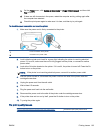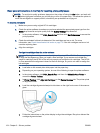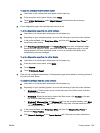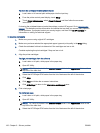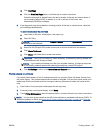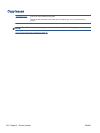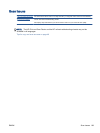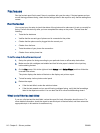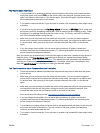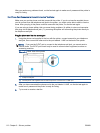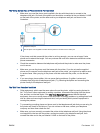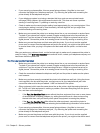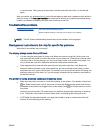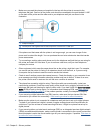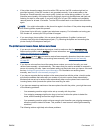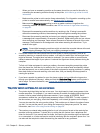The "Fax Hardware Test" failed
●
Turn the printer off by pressing
(Power button) located on the printer control panel and then
unplug the power cord from the back of the printer. After a few seconds, plug the power cord in
again, and then turn the power on. Run the test again. If the test fails again, continue reviewing
the troubleshooting information in this section.
●
Try to send or receive a test fax. If you can send or receive a fax successfully, there might not be
a problem.
●
If you are running the test from the Fax Setup Wizard (Windows) or HP Utility (OS X), make sure
the printer is not busy completing another task, such as receiving a fax or making a copy. Check
the display for a message indicating that the printer is busy. If it is busy, wait until it is finished
and in the idle state before running the test.
●
Make sure you use the phone cord that came with the printer. If you do not use the supplied
phone cord to connect from the telephone wall jack to the printer, you might not be able to send
or receive faxes. After you plug in the phone cord that came with the printer, run the fax test
again.
●
If you are using a phone splitter, this can cause faxing problems. (A splitter is a two-cord
connector that plugs into a telephone wall jack.) Try removing the splitter and connecting the
printer directly to the telephone wall jack.
After you resolve any problems found, run the fax test again to make sure it passes and the printer is
ready for faxing. If the Fax Hardware Test continues to fail and you experience problems faxing,
contact HP support. Go to
www.hp.com/support. This website provides information and utilities that
can help you correct many common printer problems. If prompted, select your country/region, and
then click All HP Contacts for information on calling for technical support.
The "Fax Connected to Active Telephone Wall Jack" test failed
●
Check the connection between the telephone wall jack and the printer to make sure the phone
cord is secure.
●
Make sure you use the phone cord that came with the printer. If you do not use the supplied
phone cord to connect from the telephone wall jack to the printer, you might not be able to send
or receive faxes. After you plug in the phone cord that came with the printer, run the fax test
again.
●
Make sure you have correctly connected the printer to the telephone wall jack. Using the phone
cord supplied in the box with the printer, connect one end to your telephone wall jack, then
connect the other end to the port labeled 1-LINE on the back of the printer.
Learn more about fax setup and test,
click here to go online for more information.
●
If you are using a phone splitter, this can cause faxing problems. (A splitter is a two-cord
connector that plugs into a telephone wall jack.) Try removing the splitter and connecting the
printer directly to the telephone wall jack.
●
Try connecting a working phone and phone cord to the telephone wall jack that you are using for
the printer and check for a dial tone. If you do not hear a dial tone, contact your telephone
company and have them check the line.
●
Try to send or receive a test fax. If you can send or receive a fax successfully, there might not be
a problem.
ENWW Fax issues 111