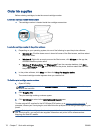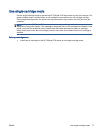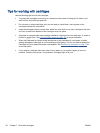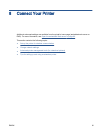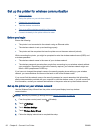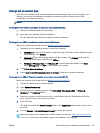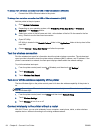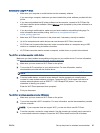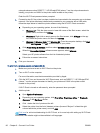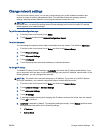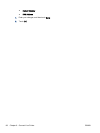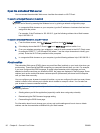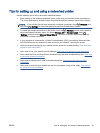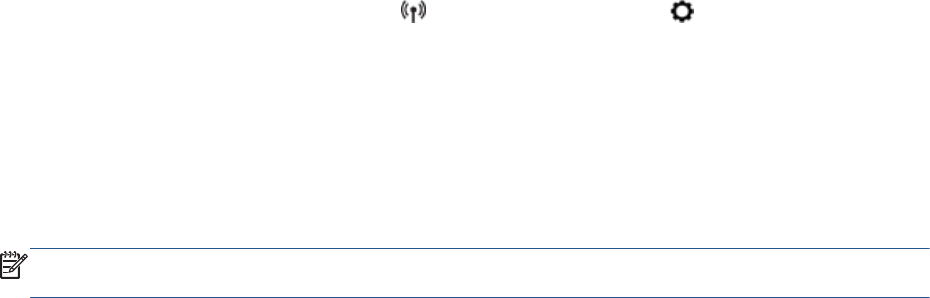
To change from a wireless connection to a USB or Ethernet connection (Windows)
●
Connect the USB or Ethernet cable to the printer.
To change from a wireless connection to a USB or Ethernet connection (OS X)
Add the printer to the print queue.
1. Open System Preferences.
2. Depending on your operating system, click Print & Fax, Print, Scan & Fax, or Printers &
Scanners in the Hardware section.
3. Select your printer in the left pane and click - at the bottom of the list. Do the same for the fax
entry, if there is one for the current connection.
4. Open HP Utility.
HP Utility is located in the Hewlett-Packard folder in the Applications folder at the top level of the
hard disk.
5. Choose Devices > Setup New Device and follow the prompts.
Test the wireless connection
Print the wireless test report for information about the printer wireless connection. The wireless test
report provides information about the printer status, hardware (MAC) address, and IP address. If the
printer is connected to a network, the test report displays details about the network settings.
To print the wireless test report
1.
From the printer control panel, touch
(Wireless), and then touch (Settings).
2. Touch Print Reports
3. Touch Wireless Test Report.
Turn on or off the wireless capability of the printer
The blue Wireless light on the printer control panel is lit when the wireless capability of the printer is
on.
NOTE: Connecting an Ethernet cable to the printer automatically turns off the wireless capability
and the Wireless light.
1. From the printer control panel, touch Setup and then touch Network Setup.
2. Touch Wireless Settings.
3. Touch Wireless to turn it on or off.
Connect wirelessly to the printer without a router
With Wi-Fi Direct, you can print wirelessly from a computer, smart phone, tablet, or other wireless-
capable device—without connecting to an existing wireless network.
84 Chapter 8 Connect Your Printer ENWW