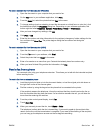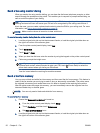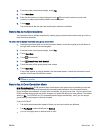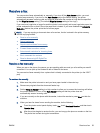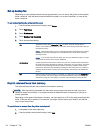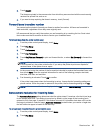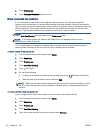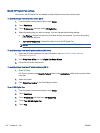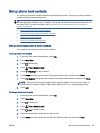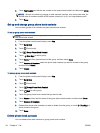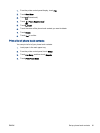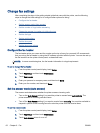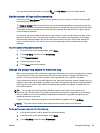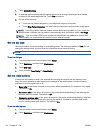To print a junk fax list
1. From the printer control panel display, touch Setup.
2. Touch Fax Setup, and then touch Reports.
3. Touch Print Fax Reports.
4. Touch Junk Fax Report.
5. Touch Print to begin printing.
Receive faxes using HP Digital Fax
You can use HP Digitial Fax to automatically receive faxes and save them directly to your computer.
This saves paper and ink.
Received faxes are saved as TIFF (Tagged Image File Format) or PDF (Portable Document Format).
The files are named in the following method: XXXX_YYYYYYYY_ZZZZZZ.tif, where X is the sender's
information, Y is the date, and Z is the time that the fax was received.
NOTE: Fax to Computer is available for receiving black-and-white faxes only. Color faxes will be
printed.
●
HP Digital Fax requirements
●
Activate HP Digital Fax
●
Modify HP Digital Fax settings
HP Digital Fax requirements
●
The destination folder of the computer must be available at all times. The destination computer
must also be awake, faxes will not be saved if the computer is asleep or in hibernate mode.
●
Paper must be loaded in the input tray.
Activate HP Digital Fax
To set up HP Digital Fax (Windows)
1. Open the HP printer software. For more information, see
Open the HP printer software
(Windows) on page 16.
2. Click Print, Scan & Fax and click Digital Fax Setup Wizard.
3. Follow the on-screen instructions.
To set up HP Digital Fax (OS X)
1. Open HP Utility.
HP Utility is located in the Hewlett-Packard folder in the Applications folder at the top level of the
hard disk.
2. Select the printer.
3. Click Digital Fax Archive in the Fax Settings section.
ENWW Receive a fax 57