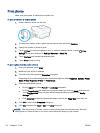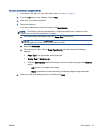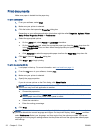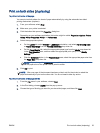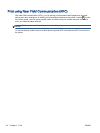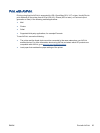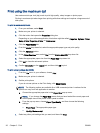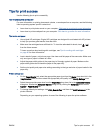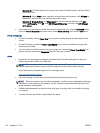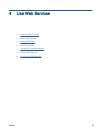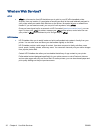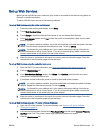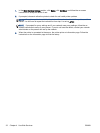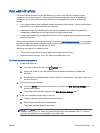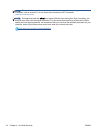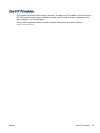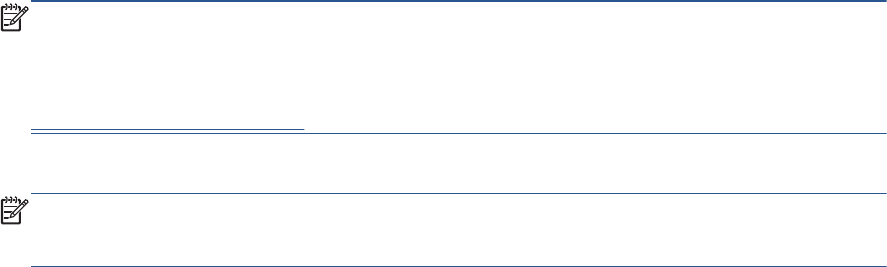
◦
Windows 8.1: Click the down arrow in lower left corner of the Start screen, and then select
the printer name.
◦
Windows 8: On the Start screen, right-click an empty area on the screen, click All Apps on
the app bar, and then click the icon with the printer's name.
◦
Windows 7, Windows Vista, and Windows XP: From the computer desktop, click Start,
select All Programs, click HP, click HP Officejet 5740 series, and then click HP Officejet
5740 series.
●
If you want to print a black and white document using black ink only, click the Advanced button.
From the Print in Grayscale drop-down menu, select Black Ink Only, then click the OK button.
Printer settings tips
●
On the Print dialog, use the Paper Size pop-up menu to select the size of paper loaded in the
printer.
●
On the Print dialog, choose the Paper Type/Quality pop-up menu and select the appropriate
paper type and quality.
●
To print a black and white document using only black ink, choose the Paper Type/Quality from
the pop-up menu and choose Grayscale from the Color pop-up menu.
Notes
●
Original HP ink cartridges are designed and tested with HP printers and papers to help you
easily produce great results, time after time.
NOTE: HP cannot guarantee the quality or reliability of non-HP supplies. Product service or
repairs required as a result of using a non-HP supply will not be covered under warranty.
If you believe you purchased original HP ink cartridges, go to:
www.hp.com/go/anticounterfeit
●
Ink level warnings and indicators provide estimates for planning purposes only.
NOTE: When you receive a low-ink warning message, consider having a replacement cartridge
available to avoid possible printing delays. You do not need to replace the cartridges until print
quality becomes unacceptable.
●
Software settings selected in the print driver only apply to printing, they do not apply to copying
or scanning.
●
You can print your document on both sides of the paper.
28 Chapter 3 Print ENWW