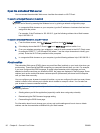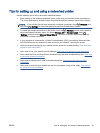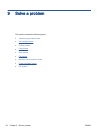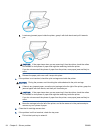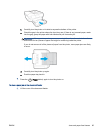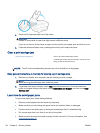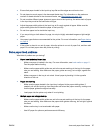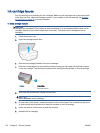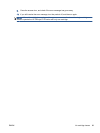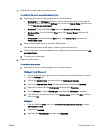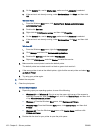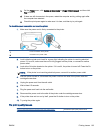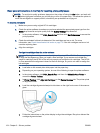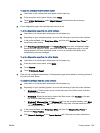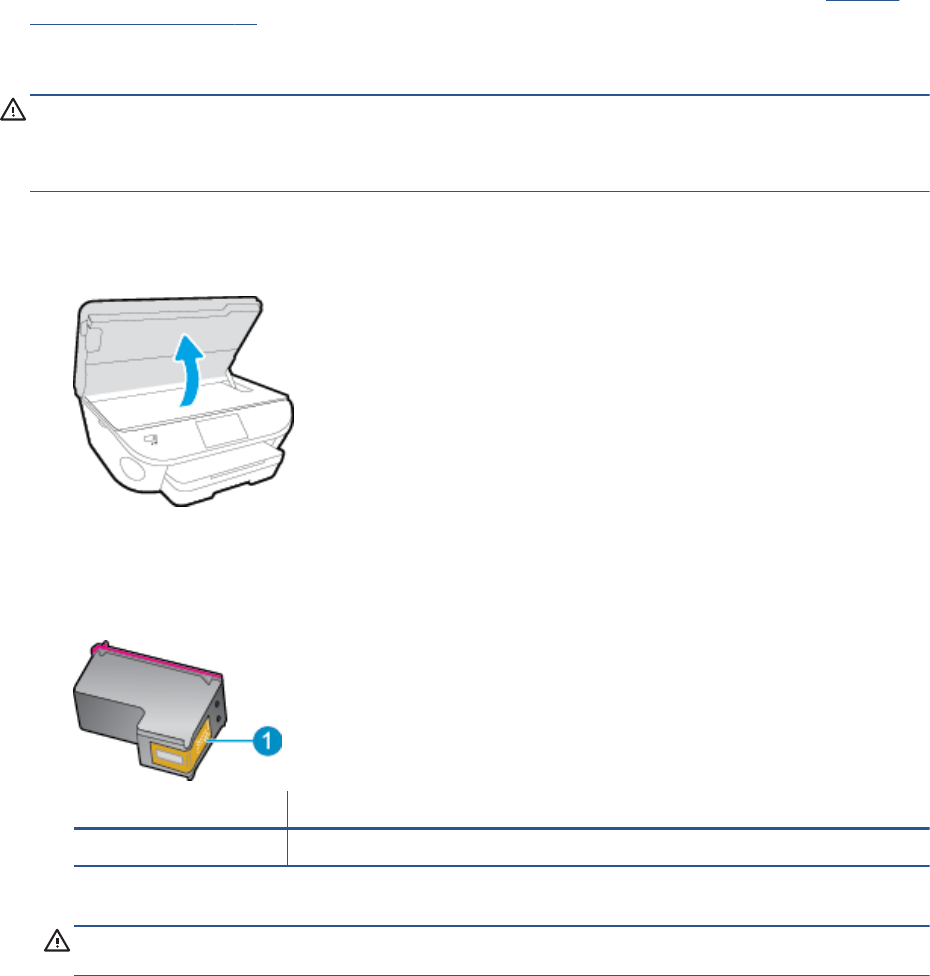
Ink cartridge issues
First try removing and reinserting the ink cartridges. Make sure the cartridges are in the correct slots.
If this does not work, clean the cartridge contacts. If your problem is still not resolved, see
Replace
the cartridges on page 74 for more information.
To clean cartridge contacts
CAUTION: The cleaning procedure should take only a few minutes. Make sure that the ink
cartridges are reinstalled in the product as soon as possible. It is not recommended to leave the ink
cartridges outside of the product longer than 30 minutes. This could result in damage to the ink
cartridges.
1. Check that power is on.
2. Open the cartridge access door.
3. Remove the cartridge indicated in the error message.
4. Hold the ink cartridge by its sides with the bottom pointing up and locate the electrical contacts
on the ink cartridge. The electrical contacts are the small gold-colored dots on the ink cartridge.
Feature Description
1 Electrical contacts
5. Wipe only the contacts with a damp lint-free cloth.
CAUTION: Be careful to touch only the contacts, and do not smear any of the ink or other
debris elsewhere on the cartridge.
6. On the inside of the printer, locate the contacts in the print carriage. The contacts look like a set
of gold-colored bumps positioned to meet the contacts on the ink cartridge.
7. Use a dry swab or lint-free cloth to wipe the contacts.
8. Reinstall the ink cartridge.
98 Chapter 9 Solve a problem ENWW