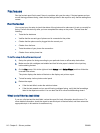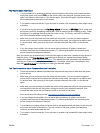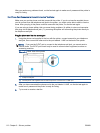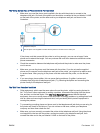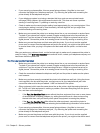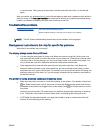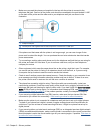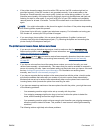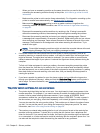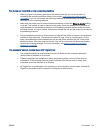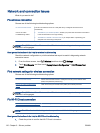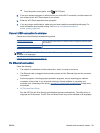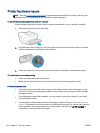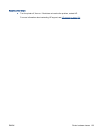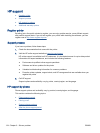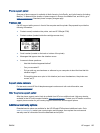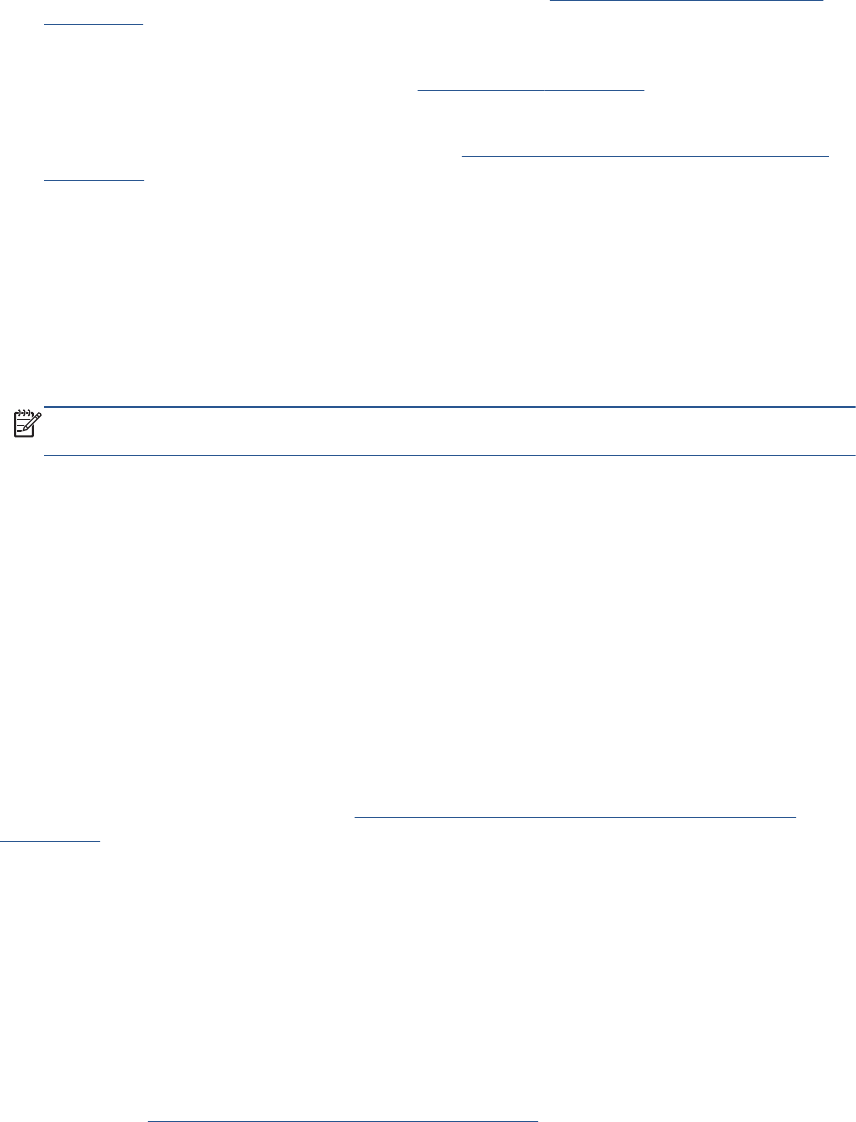
◦
When you have an answering machine on the same phone line you use for fax calls, try
connecting the answering machine directly to the printer,
click here to go online for more
information.
◦
Make sure the printer is set to receive faxes automatically. For information on setting up the
printer to receive faxes automatically, see
Receive a fax on page 53.
◦
Make sure the Rings to Answer setting is set to a greater number of rings than the
answering machine. For more information, see
Set the number of rings before answering
on page 63.
◦
Disconnect the answering machine and then try receiving a fax. If faxing is successful
without the answering machine, the answering machine might be causing the problem.
◦
Reconnect the answering machine and record your outgoing message again. Record
a message that is approximately 10 seconds in duration. Speak slowly and at a low volume
when recording your message. Leave at least 5 seconds of silence at the end of the voice
message. There should be no background noise when recording this silent time. Try to
receive a fax again.
NOTE: Some digital answering machines might not retain the recorded silence at the end
of your outgoing message. Play back your outgoing message to check.
●
If the printer shares the same phone line with other types of phone equipment, such as an
answering machine, a computer dial-up modem, or a multi-port switch box, the fax signal level
might be reduced. The signal level can also be reduced if you use a splitter or connect extra
cables to extend the length of your phone. A reduced fax signal can cause problems during fax
reception.
To find out if other equipment is causing a problem, disconnect everything except the printer
from the phone line, and then try to receive a fax. If you can receive faxes successfully without
the other equipment, one or more pieces of the other equipment is causing problems; try adding
them back one at a time and receiving a fax each time, until you identify which equipment is
causing the problem.
●
If you have a special ring pattern for your fax phone number (using a distinctive ring service
through your telephone company), make sure that the Distinctive Ring feature on the printer is
set to match. For more information, see
Change the answer ring pattern for distinctive ring
on page 63.
The printer cannot send faxes, but can receive faxes
●
The printer might be dialing too fast or too soon. You might need to insert some pauses in the
number sequence. For example, if you need to access an outside line before dialing the phone
number, insert a pause following the access number. If your number is 95555555, and 9
accesses an outside line, you might insert pauses as follows: 9-555-5555. To enter a pause in
the fax number you are typing, touch the * repeatedly, until a dash (-) appears on the display.
You can also send the fax using monitor dialing. This enables you to listen to the phone line as
you dial. You can set the pace of your dialing and respond to prompts as you dial. For more
information, see
Send a fax using monitor dialing on page 50.
●
The number you entered when sending the fax is not in the proper format or the receiving fax
machine is having problems. To check this, try calling the fax number from a telephone and
listen for fax tones. If you cannot hear fax tones, the receiving fax machine might not be turned
on or connected, or a voice mail service could be interfering with the recipient's phone line. You
can also ask the recipient to check the receiving fax machine for any problems.
118 Chapter 9 Solve a problem ENWW