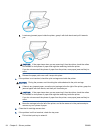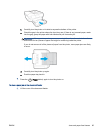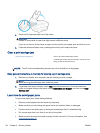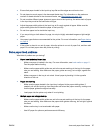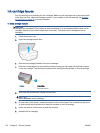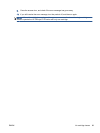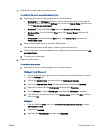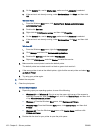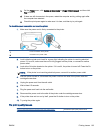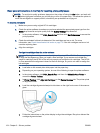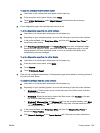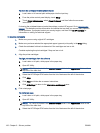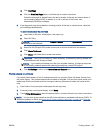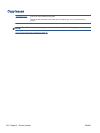4. Verify that the printer is set as the default printer.
To verify that the printer is set as the default printer
a. Depending upon your operating system, do one of the following:
●
Windows 8.1 and Windows 8: Point to or tap the upper-right corner of the screen to
open the Charms bar, click the Settings icon, click or tap Control Panel, and then click
or tap View devices and printers.
●
Windows 7: From the Windows Start menu, click Devices and Printers.
●
Windows Vista: From the Windows Start menu, click Control Panel, and then click
Printers.
●
Windows XP: From the Windows Start menu, click Control Panel, and then click
Printers and Faxes.
b. Make sure the correct printer is set as the default printer.
The default printer has a check mark in a black or green circle next to it.
c. If the wrong printer is set as the default printer, right-click the correct printer and select Set
as Default Printer.
d. Try using your printer again.
5. Restart the print spooler.
To restart the print spooler
a. Depending upon your operating system, do one of the following:
Windows 8.1 and Windows 8
i. Point to or tap the upper-right corner of the screen to open the Charms bar, and then
click the Settings icon.
ii. Click or tap Control Panel, and then click or tap System and Security.
iii. Click or tap Administrative Tools, and then double-click or double-tap Services.
iv. Right-click or touch and hold Print Spooler, and then click Properties.
v. On the General tab, next to Startup type, make sure that Automatic is selected.
vi. If the service is not already running, under
Service status, click or tap Start, and then
click or tap OK.
Windows 7
i. From the Windows Start menu, click Control Panel, System and Security, and then
Administrative Tools.
ii. Double-click Services.
iii. Right-click the Print Spooler, and then click Properties.
ENWW Printing issues 101