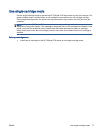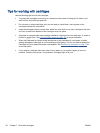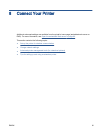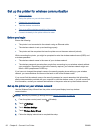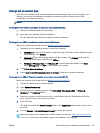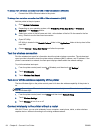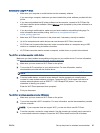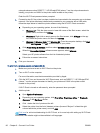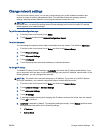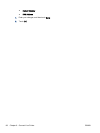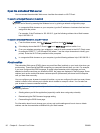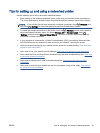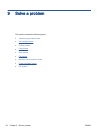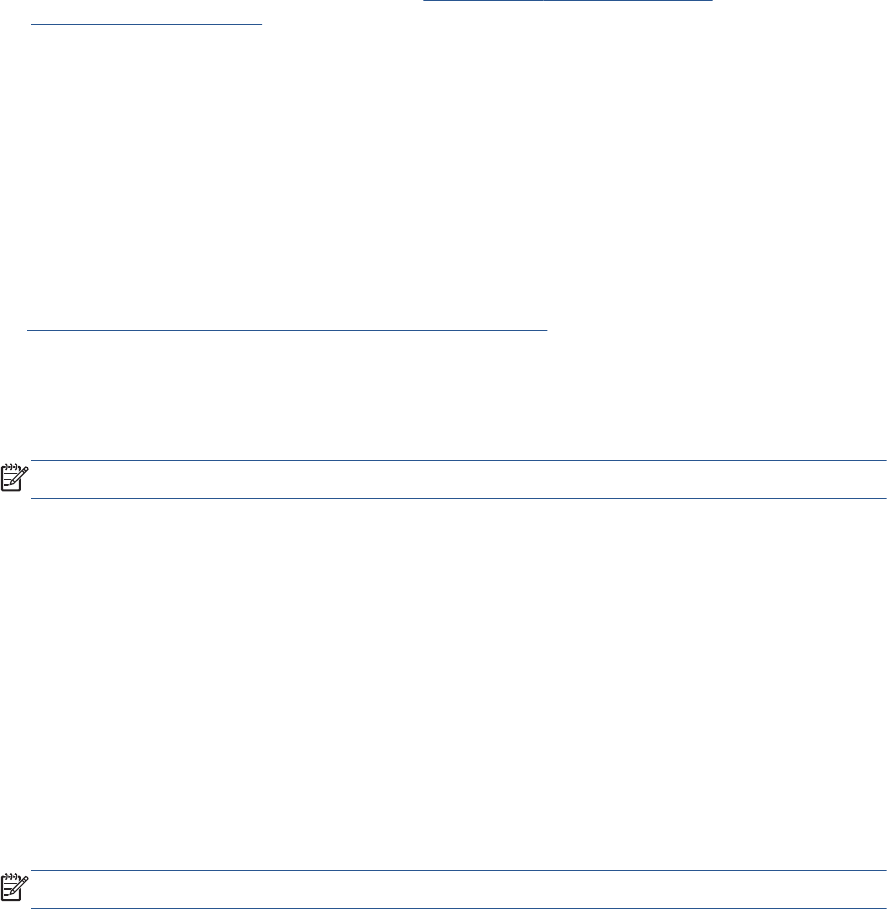
Guidelines for using Wi-Fi Direct
●
Make sure your computer or mobile device has the necessary software.
If you are using a computer, make sure you have installed the printer software provided with the
printer.
●
If you have not installed the HP printer software on the computer, connect to Wi-Fi Direct first
and then install the printer software. Select Wireless when prompted by the printer software for a
connection type.
●
If you are using a mobile device, make sure you have installed a compatible printing app. For
more information about mobile printing, visit
www.hp.com/global/us/en/eprint/
mobile_printing_apps.html.
●
Make sure Wi-Fi Direct is turned on in the printer and, if necessary, security is enabled.
●
Up to five computers and mobile devices can use the same Wi-Fi Direct connection.
●
Wi-Fi Direct can be used while the printer is also connected either to a computer using a USB
cable or to a network using a wireless connection.
●
Wi-Fi Direct cannot be used to connect a computer, mobile device, or printer to the Internet.
To print from a wireless-capable mobile device
Make sure you have installed a compatible printing app on your mobile device. For more information,
visit
www.hp.com/global/us/en/eprint/mobile_printing_apps.html.
1. Make sure you have turned on Wi-Fi Direct on the printer.
2. Turn on the Wi-Fi connection on your mobile device. For more information, see the
documentation provided with the mobile device.
NOTE: If your mobile device does not support Wi-Fi, you are not able to use Wi-Fi Direct.
3. From the mobile device, connect to a new network. Use the process you normally use to
connect to a new wireless network or hotspot. Choose the Wi-Fi Direct name from the list of
wireless networks shown such as DIRECT-**- HP Officejet-5740 (where ** are the unique
characters to identify your printer).
Enter the Wi-Fi Direct password when prompted.
4. Print your document.
To print from a wireless-capable computer (Windows)
1. Make sure you have turned on Wi-Fi Direct on the printer.
2. Turn on the computer's Wi-Fi connection. For more information, see the documentation provided
with the computer.
NOTE: If your computer does not support Wi-Fi, you are not able to use Wi-Fi Direct.
3. From the computer, connect to a new network. Use the process you normally use to connect to
a new wireless network or hotspot. Choose the Wi-Fi Direct name from the list of wireless
ENWW Set up the printer for wireless communication 85