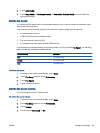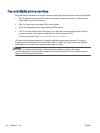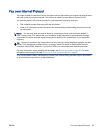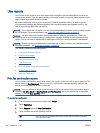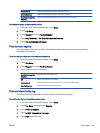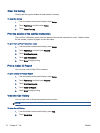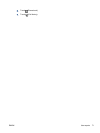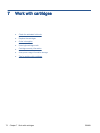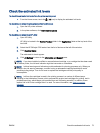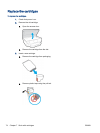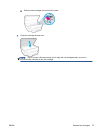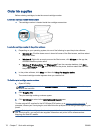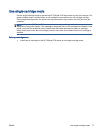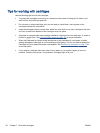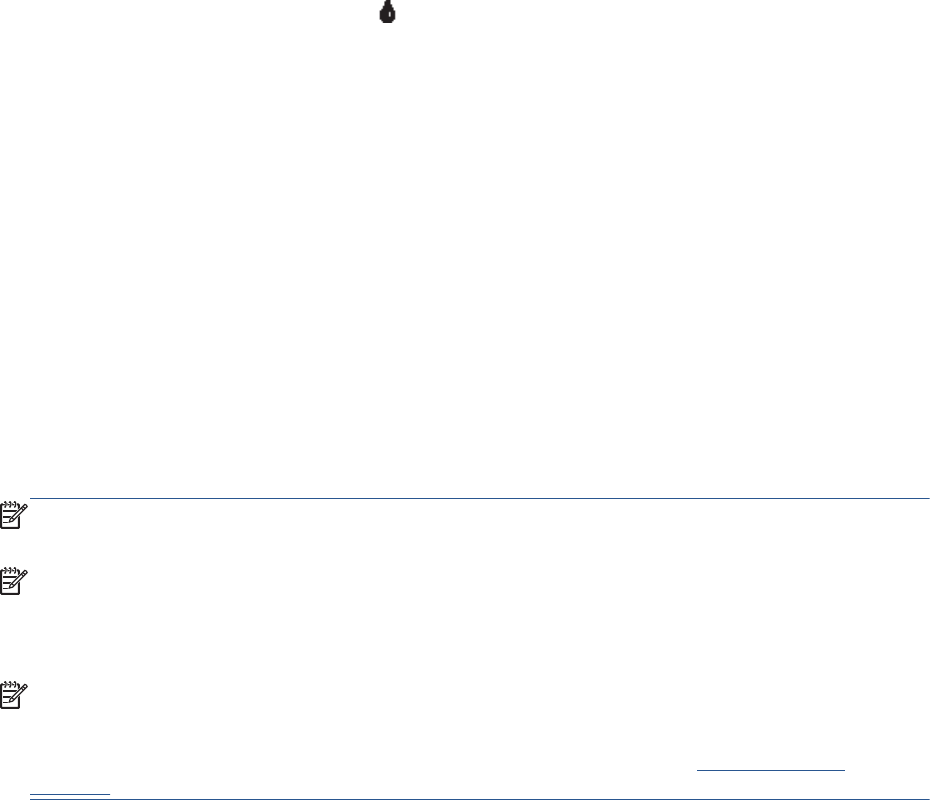
Check the estimated ink levels
To check the estimated ink levels from the printer control panel
▲
From the Home screen, touch the
(Ink icon) to display the estimated ink levels.
To check the ink levels from the printer software (Windows)
1. Open the HP printer software.
2. In the printer software, click Estimated Ink Levels.
To check the ink levels from HP Utility
1. Open HP Utility.
HP Utility is located in the Hewlett-Packard folder in the Applications folder at the top level of the
hard disk.
2. Select the HP Officejet 5740 series from the list of devices at the left of the window.
3. Click Supplies Status.
The estimated ink levels appear.
4. Click All Settings to return to the Information and Support pane.
NOTE: If you have installed a refilled or remanufactured cartridge, or a cartridge that has been used
in another printer, the ink level indicator might be inaccurate or unavailable.
NOTE: Ink level warnings and indicators provide estimates for planning purposes only. When you
receive a low-ink warning message, consider having a replacement cartridge available to avoid
possible printing delays. You do not have to replace the cartridges until the print quality is
unacceptable.
NOTE: Ink from the cartridges is used in the printing process in a number of different ways,
including in the initialization process, which prepares the product and cartridges for printing, and in
printhead servicing, which keeps print nozzles clear and ink flowing smoothly. In addition, some
residual ink is left in the cartridge after it is used. For more information, see
www.hp.com/go/
inkusage.
ENWW Check the estimated ink levels 73