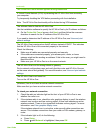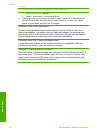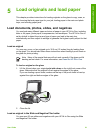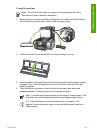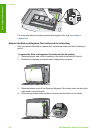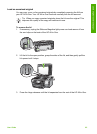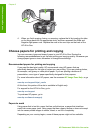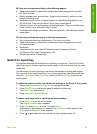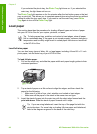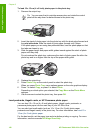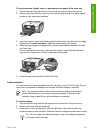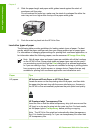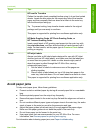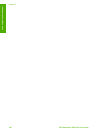HP does not recommend printing to the following papers:
● Paper with cutouts or perforations (unless specifically designed for use with
HP inkjet devices).
● Highly textured stock, such as linen. It might not print evenly, and the ink can
bleed into these papers.
● Extremely smooth, shiny, or coated papers not specifically designed for your
HP All-in-One. They can jam the HP All-in-One or repel the ink.
● Multi-part forms, such as duplicate and triplicate forms. They can wrinkle or get
stuck, and the ink is also more likely to smear.
● Envelopes with clasps or windows. They can get stuck in the rollers and cause
paper jams.
HP does not recommend copying to the following papers:
● Any size paper other than those listed in Technical information.
● Paper with cutouts or perforations (unless specifically designed for use with
HP inkjet devices).
● Envelopes.
● Transparency film other than HP Premium Inkjet Transparency Film or
HP Premium Plus Inkjet Transparency Film.
● Multiple-part forms or label stock.
Select an input tray
This section describes the procedure for choosing an input tray. The HP All-in-One
has a main tray for full-size media and small media. It also has a photo tray for small
media only.
You can select an input tray at any time during the process of printing and copying.
The main tray is the default input tray, but you can specifically select the photo tray
using the Copy menu and Photo menu options or the Photo Tray button on the
control panel.
To select the photo tray after you adjust your settings in the Photo or Copy menu
1. Adjust your Photo menu or Copy menu settings as needed.
2. Press Photo Tray on the control panel to select the photo tray.
The Photo Tray light turns on.
3. Press Start Color or Start Black.
To select input trays without adjusting any other settings
1. Press Photo Tray on the control panel.
The Select Function menu appears.
2. Press 1 to select Copy, or press 2 to select Photo.
Depending on which option you selected, the Tray Select menu option in the
Copy menu or the Photo menu appears.
3. Press
or to select the tray you want to use, and then press OK.
User Guide 97
Load originals and load paper