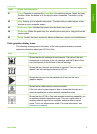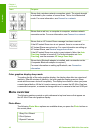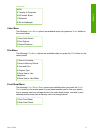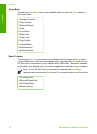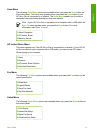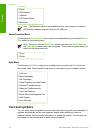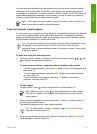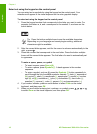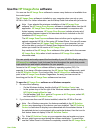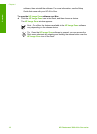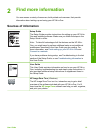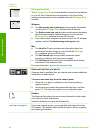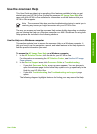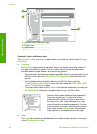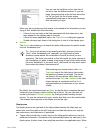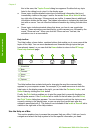Use the HP Image Zone software
You can use the HP Image Zone software to access many features not available from
the control panel.
The HP Image Zone software is installed on your computer when you set up your
HP All-in-One. For further information, see the Setup Guide that came with your device.
Note If you selected the minimum installation of the HP Image Zone
software, the HP Image Zone Express software is installed rather than the full
application. HP Image Zone Express is recommended for computers with
limited memory resources. HP Image Zone Express includes a basic set of
photo editing features instead of the standard set that is included on the full
installation of HP Image Zone.
The HP Image Zone Express software does not allow you to register your
network-connected HP All-in-One using HP Instant Share. You can still access
HP Instant Share from HP Image Zone Express on your computer, but you
will not be able to use the HP Instant Share features from the control panel
unless you install the full version of HP Image Zone.
Any mention of the HP Image Zone software in this guide and in the onscreen
HP Image Zone Help refers to both versions of HP Image Zone unless
otherwise noted.
You can quickly and easily expand the functionality of your HP All-in-One by using the
HP Image Zone software. Look for boxes like this throughout the guide that provide
topic-specific tips and helpful information for your projects.
Access to the HP Image Zone software differs by operating system (OS). For
example, if you have a Windows computer, the HP Image Zone software entry point
is the HP Solution Center. If you have a Mac, the HP Image Zone software entry
point is the HP Image Zone window. Regardless, the entry point serves as the
launching pad for the HP Image Zone software and services.
To open the HP Image Zone software on a Windows computer
1. Do one of the following:
– On the Windows desktop, double-click the HP Solution Center icon.
– In the system tray at the far right of the Windows taskbar, double-click the
HP Digital Imaging Monitor icon.
– On the taskbar, click Start, point to Programs or All Programs, select HP,
and then click HP Solution Center.
2. If you have more than one HP device installed, select the HP All-in-One tab.
Note On a Windows computer, the features available in the HP Solution
Center vary depending on the devices you have installed. The HP Solution
Center is customized to display icons associated with the selected device. If
the selected device is not equipped with a particular feature, then the icon for
that feature does not display in the HP Solution Center.
Tip If the HP Solution Center on your computer does not contain any icons,
an error might have occurred during the software installation. To correct this,
use the Control Panel in Windows to completely uninstall the HP Image Zone
User Guide 17
Overview