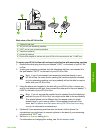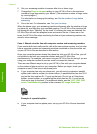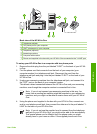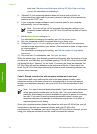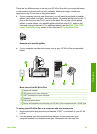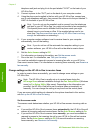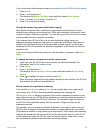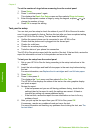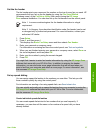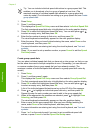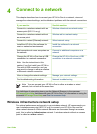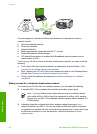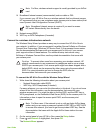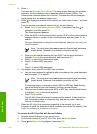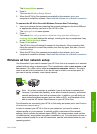Set the fax header
The fax header prints your name and fax number on the top of every fax you send. HP
recommends that you set up the fax header by using the Fax Setup Wizard
(Windows users) or the Fax Setup Utility (Mac users) during the HP Image
Zone software installation. You can also set up the fax header from the control panel.
Note 1 In some countries/regions the fax header information is a legal
requirement.
Note 2 In Hungary, the subscriber identification code (fax header) can be set
or changed only by authorized personnel. For more information, contact your
authorized HP dealer.
1. Press Setup.
2. Press 3, and then press 1.
This displays the Basic Fax Setup menu and then selects Fax Header.
3. Enter your personal or company name.
For information on entering text from the control panel, see Text and symbols.
4. When you are finished entering your personal or company name, select Done on
the visual keyboard, and then press OK.
5. Enter your fax number by using the numeric keypad.
6. Press OK.
You might find it easier to enter fax header information by using the HP Image Zone
software that came with your HP All-in-One. In addition to entering fax header
information, you can also enter cover page information that will be used when you
send a fax from your computer and attach a cover page. For more information, see
the onscreen HP Image Zone Help.
Set up speed dialing
You can assign speed dial entries to fax numbers you use often. This lets you dial
those numbers quickly by using the control panel.
For information on sending a fax using speed dials, see Send a basic fax.
You can quickly and easily set up speed dial entries from your computer by using the
HP Image Zone software that came with your HP All-in-One. For more information,
see the onscreen HP Image Zone Help.
Create individual speed dial entries
You can create speed dial entries for fax numbers that you use frequently. If
necessary, you can also edit the name or fax number of a speed dial you have
already created.
User Guide 57
Finish setup