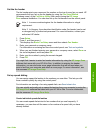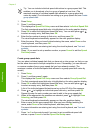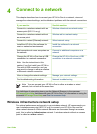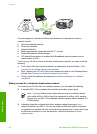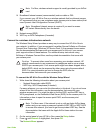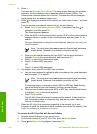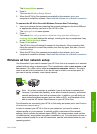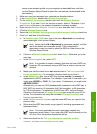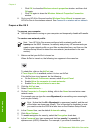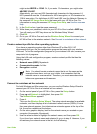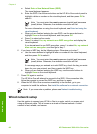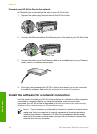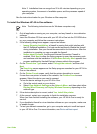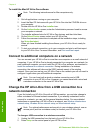create a new network profile on your computer as described here, and then
run the Wireless Setup Wizard to detect the new network (as described in the
next section).
1. Make sure you have prepared your computer as described above.
2. In the Control Panel, double-click Network Connections.
3. On the Network Connections window, right-click the Wireless Network
Connection. If you see Enable on the pop-up menu, select it. Otherwise, if you
see Disable on the menu, the wireless connection is already enabled.
4. Right-click the Wireless Network Connection icon, and then click Properties.
5. Click the Wireless Networks tab.
6. Select the Use Windows to configure my wireless network settings check box.
7. Click Add, and then do the following:
a. In Network name (SSID) box, type in the name Mynetwork (or something
more meaningful, such as your initials).
Note Notice that the M in Mynetwork is uppercase (capital), and the
rest of the letters are lowercase (small). This is important to
remember in case you need to enter the SSID at a later time on the
Wireless Setup Wizard.
b. If there is a Network Authentication list, select Open. Otherwise, go to the
next step.
c. In the Data encryption list, select WEP.
Note It is possible to create a network that does not use a WEP key.
However, HP recommends using a WEP key in order to secure your
network.
d. Make sure that the check box is not selected next to The key is provided
for me automatically. If it is selected, click the check box to clear it.
e. In the Network key box, type a WEP key that has exactly 5 or exactly 13
alphanumeric (ASCII) characters. For example, if you enter 5 characters, you
might enter ABCDE or 12345. Or, if you enter 13 characters, you might enter
ABCDEF1234567.
Alternatively, you can use HEX (hexadecimal) characters for the WEP key. A
HEX WEP key must be 10 characters for 40 bit encryption, or 26 characters
for 128 bit encryption. For definitions of ASCII and HEX, see the Network
Glossary in the onscreen HP Image Zone Help that came with your HP All-
in-One. For information on using the onscreen HP Image Zone Help, see
Use the onscreen Help.
f. In the Confirm network key box, type the same WEP key you typed in the
previous step.
g. Write down the WEP key exactly as you typed it, including uppercase and
lowercase letters.
Note You must remember the exact uppercase (capital) and
lowercase (small) letters. If you enter your WEP key incorrectly on the
HP All-in-One, the wireless connection will fail.
h. Select the check box for This is a computer-to-computer (ad hoc)
network; wireless access points are not used.
User Guide 65
Network setup