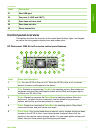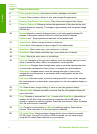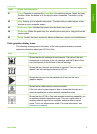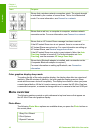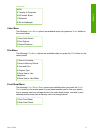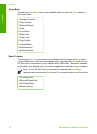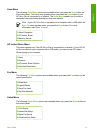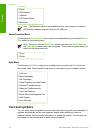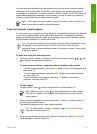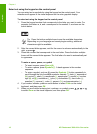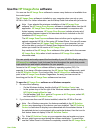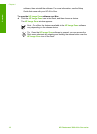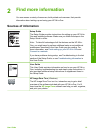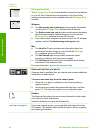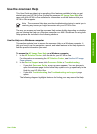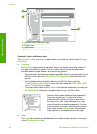You can also enter symbols from the keypad when you dial a fax or phone number.
When the HP All-in-One dials the number, it will interpret the symbol and respond
accordingly. For example, if you enter a dash in the fax number, the HP All-in-One will
pause before dialing the remainder of the number. A pause is useful if you need to
access an outside line before dialing the fax number.
Note If you want to enter a symbol in your fax number, such as a dash, you
need to enter the symbol by using the keypad.
Enter text using the visual keyboard
You can enter text or symbols by using the visual keyboard that automatically appears
on the color graphics display when you need to enter text. For example, the visual
keyboard automatically appears when you are setting up a wired or wireless network,
the fax header information, or speed dial entries.
Tip You can also enter text and numbers using the visual keyboard by using
the keypad on the control panel of your HP All-in-One. Press a button
numerous times to access additional letters. For instance, press 2 three times
to enter the letter C.
To enter text using the visual keyboard
1.
To select a letter, number, or symbol in the visual keyboard, press
,
,
, and
to highlight the appropriate selection.
To enter lowercase letters, uppercase letters, numbers, and symbols
– To enter lowercase letters, select the abc button on the visual keyboard, and
then press OK.
– To enter uppercase letters, select the ABC button on the visual keyboard,
and then press OK.
– To enter numbers and symbols, select the 123 button on the visual
keyboard, and then press OK.
To add a space
To add a space, press
on the visual keyboard, and then press OK.
Note Make sure you use the
on the visual keyboard to add a space.
You will not be able to add a space by using the arrow buttons on the
control panel.
2. Once you have highlighted the appropriate letter, number, or symbol, press OK
on the control panel to select it.
The selection appears on the color graphics display.
Tip To erase a letter, number, or symbol, select Clear on the visual
keyboard, and then press OK.
3. When you are finished entering text, numbers, or symbols, select Done on the
visual keyboard, and then press OK.
User Guide 15
Overview