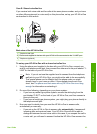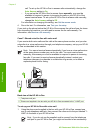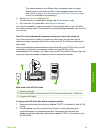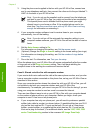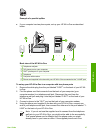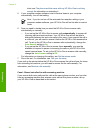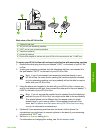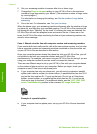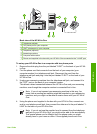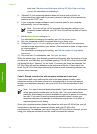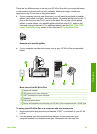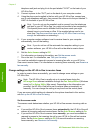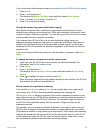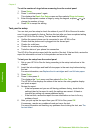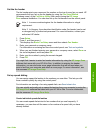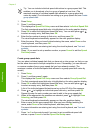Back view of the HP All-in-One
1 Telephone wall jack
2 "IN" phone port on your computer
3 "OUT" phone port on your computer
4 Telephone (optional)
5 Answering machine
6 Computer with modem
7 Phone cord supplied in the box with your HP All-in-One connected to the "1-LINE" port
To set up your HP All-in-One to a computer with two phone ports
1. Remove the white plug from the port labeled "2-EXT" on the back of your HP All-
in-One.
2. Find the phone cord that connects from the back of your computer (your
computer modem) to a telephone wall jack. Disconnect the cord from the
telephone wall jack and plug it into the port labeled "2-EXT" on the back of your
HP All-in-One.
3. Unplug your answering machine from the telephone wall jack, and connect it to
the "OUT" port on the back of your computer modem.
This allows a direct connection between the HP All-in-One and your answering
machine, even though the computer modem is connected first in line.
Note If you do not connect your answering machine in this way, fax
tones from a sending fax machine might be recorded on your answering
machine, and you might not be able to receive faxes with your HP All-in-
One.
4. Using the phone cord supplied in the box with your HP All-in-One, connect one
end to your telephone wall jack, then connect the other end to the port labeled "1-
LINE" on the back of your HP All-in-One.
Note If you do not use the supplied cord to connect from the telephone
wall jack to your HP All-in-One, you might not be able to fax successfully.
This special phone cord is different from the phone cords you might
already have in your home or office. If the supplied phone cord is too
User Guide 51
Finish setup