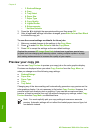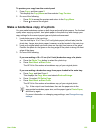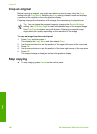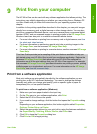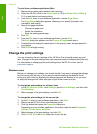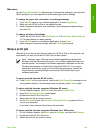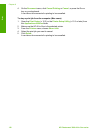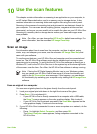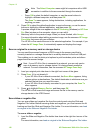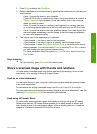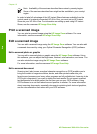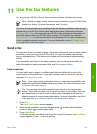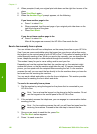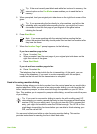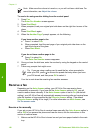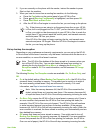Note The Select Computer menu might list computers with a USB
connection in addition to those connected through the network.
– Press OK to select the default computer, or use the arrow buttons to
highlight a different computer, and then press OK.
The Scan To menu appears, listing destinations, including applications, for
anything you scan.
4. Press OK to select the default application to receive the scan, or use the arrow
buttons to highlight a different application, and then press OK.
A preview image of the scan appears in the HP Scanning (Windows) or HP Scan
Pro (Mac) window on the computer, where you can edit it.
5. Make any edits to the preview image. When you have finished, click Accept.
For more information about editing a preview image, see the onscreen HP Image
Zone Help that came with your software.
The HP All-in-One sends the scan to the selected application. For example, if you
chose the HP Image Zone, it automatically opens and displays the image.
Scan an original to a memory card or storage device
You can send the scanned image as a JPEG image to the memory card that is
currently inserted or a storage device that is currently attached to the front USB port.
This enables you to use the photo print options to print borderless prints and album
pages from the scanned image.
Note If your HP All-in-One is connected to a network, you can only send a
scan to a memory card or storage device if it is being shared across the
network. For more information, see the onscreen HP Image Zone Help.
1. Load your original print side down in the right front corner of the glass.
2. Press Scan, if it is not already lit.
– If your HP All-in-One is network-connected, the Scan Menu appears, listing
various options or destinations. The default destination is whichever one you
selected the last time you used this menu.
– If your HP All-in-One is directly connected to your computer, the Scan To
menu appears.
3. Press
to highlight Memory Device, and then press OK.
The HP All-in-One scans the image and saves the file to the memory card or
storage device in the JPEG format.
Scan slides or negative film
You can scan slides and negative film from the control panel using the Slide and
Negative Film holder. Before scanning slides and negatives, you must remove the lid
backing and load the Slide and Negative Film holder. For more information, see Load
an original in the Slide and Negative Film holder.
To scan a slide or negative
1. Load the Slide and Negative Film holder face down in the right front corner of the
glass.
For more information, see Load an original in the Slide and Negative Film holder.
Chapter 10
132 HP Photosmart 3300 All-in-One series
Scan