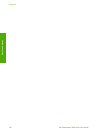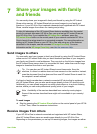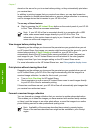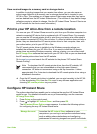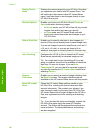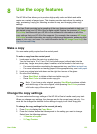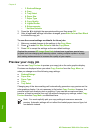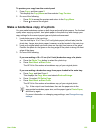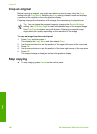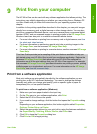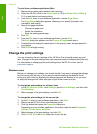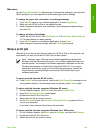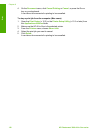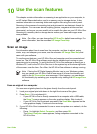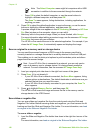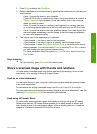Crop an original
Before copying an original, you might want select an area to copy using the Crop
setting from the Copy Menu. Selecting the Crop setting initiates a scan and displays
a preview of the original on the color graphics display.
Cropping changes the dimensions of the image, thus decreasing its physical size.
Tip You can resize the cropped image by changing the Reduce/Enlarge
setting. Use Fill Entire Page to make a borderless copy of the cropped image.
Use Fit to Page to make a copy with borders. Enlarging a cropped image
might affect print quality depending on the resolution of the image.
To crop an image from the control panel
1. Press Copy and then press 4.
This displays the Copy Menu and then selects Crop.
2. Use the arrow buttons to set the position of the upper-left corner of the crop area.
3. Press OK.
4. Use the arrow buttons to set the position of the lower-right corner of the crop area.
5. Press OK.
The cropped image is displayed on the color graphics display.
Stop copying
➔
To stop copying, press Cancel on the control panel.
Chapter 8
126 HP Photosmart 3300 All-in-One series
Copy