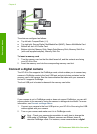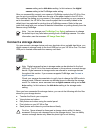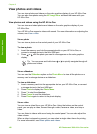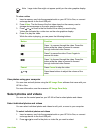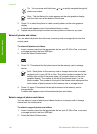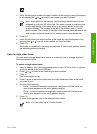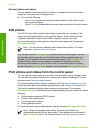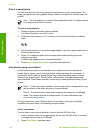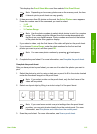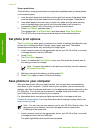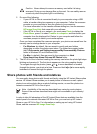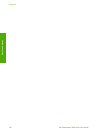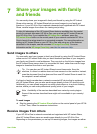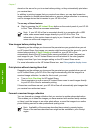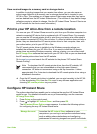Print a cropped photo
You can crop a photo for printing using the zoom feature on your control panel. The
image you see on the color graphics display reflects how the photo will look when it is
printed.
Note The crop setting is not saved to the original photo file. The photo returns
to its original size after it is printed.
To print a cropped photo
1. Display a photo on the color graphics display.
For more information, see View a photo.
2. Press the zoom buttons (4 or 5) to zoom in or out to view the photo at different
sizes:
3. Use the arrow buttons to move the image display to view the approximate area of
the photo that will print.
4. Press OK to select the photo and exit zoom mode while retaining the zoom
settings for printing.
A check mark appears next to the selected photo.
5. Press Start Color or Start Black to print the selected photo.
Print photos using a proof sheet
A proof sheet is a simple and convenient way to select photos and make prints
directly from a memory card or storage device without the need for a computer. A
proof sheet, which might be several pages long, shows thumbnail views of photos
stored on the memory card. The file name, index number, and date appear under
each thumbnail. Proof sheets are also a quick way to create a printed catalog of your
photos.
Note 1 If there are videos located on the memory card or storage device, only
the first frame of the video will print on the proof sheet.
Note 2 You cannot print a proof sheet of photos on a camera in PictBridge
mode. The camera must be in storage mode. For more information, see
Connect a storage device.
Printing photos from a proof sheet is done in three steps: printing a proof sheet,
completing the proof sheet, and scanning the proof sheet.
Print a proof sheet
The first step in using a proof sheet is to print it from the HP All-in-One.
1. Insert a memory card into the appropriate slot on your HP All-in-One, or connect
a storage device to the front USB port.
2. Press Proof Sheet, and then press 1.
Chapter 6
114 HP Photosmart 3300 All-in-One series
Photos and videos