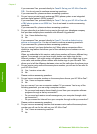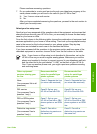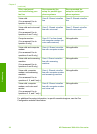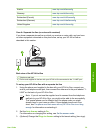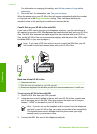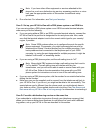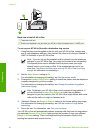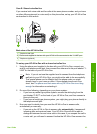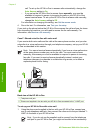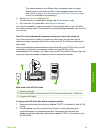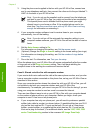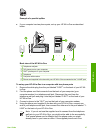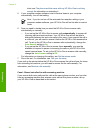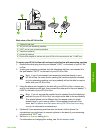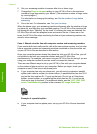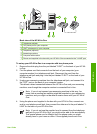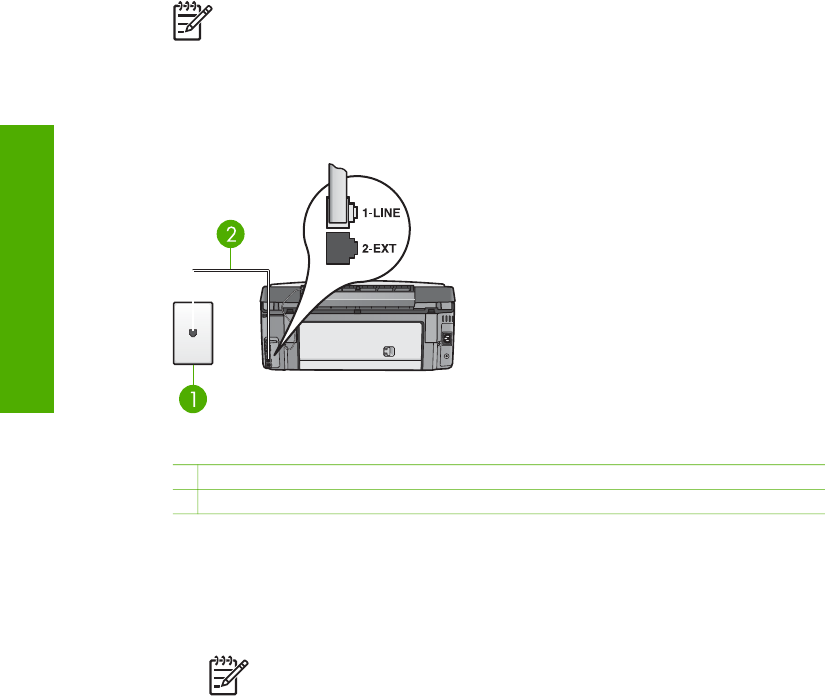
call. To set up the HP All-in-One to answer calls automatically, change the
Auto Answer setting to On.
– If you set up the HP All-in-One to answer faxes manually, you must be
available to respond in person to incoming fax calls or your HP All-in-One
cannot receive faxes. To set up the HP All-in-One to answer calls manually,
change the Auto Answer setting to Off.
For information on changing this setting, see Set the answer mode.
4. Run a fax test. For information, see Test your fax setup.
If you pick up the phone before the HP All-in-One answers the call and hear fax tones
from a sending fax machine, you will need to answer the fax call manually. For
information, see Receive a fax manually.
Case F: Shared voice/fax line with voice mail
If you receive both voice calls and fax calls at the same phone number, and you also
subscribe to a voice mail service through your telephone company, set up your HP All-
in-One as described in this section.
Note You cannot receive faxes automatically if you have a voice mail service
at the same phone number you use for fax calls. You must receive faxes
manually; this means you must be available to respond in person to incoming
fax calls. If you want to receive faxes automatically instead, contact your
telephone company to subscribe to a distinctive ring service, or to obtain a
separate phone line for faxing.
Back view of the HP All-in-One
1 Telephone wall jack
2 Phone cord supplied in the box with your HP All-in-One connected to the "1-LINE" port
To set up your HP All-in-One with voice mail
1. Using the phone cord supplied in the box with your HP All-in-One, connect one
end to your telephone wall jack, then connect the other end to the port labeled "1-
LINE" on the back of your HP All-in-One.
Note If you do not use the supplied cord to connect from the telephone
wall jack to your HP All-in-One, you might not be able to fax successfully.
Chapter 3
44 HP Photosmart 3300 All-in-One series
Finish setup