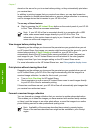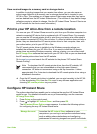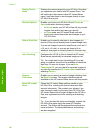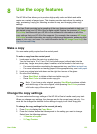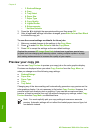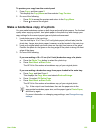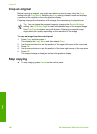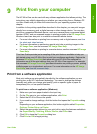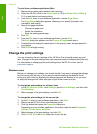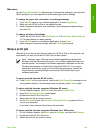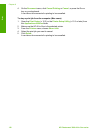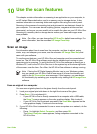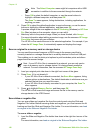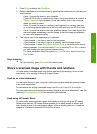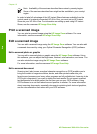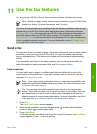To print from a software application (Mac)
1. Make sure you have paper loaded in the input tray.
2. Select the HP All-in-One in the Print Center (v 10.2) or Printer Setup Utility (v
10.3 or later) before you begin printing.
3. From the File menu in your software application, choose Page Setup.
The Page Setup dialog box appears, allowing you to specify the paper size,
orientation, and scaling.
4. Specify the page attributes:
– Choose the paper size.
– Select the orientation.
– Enter the scaling percentage.
5. Click OK.
6. From the File menu in your software application, choose Print.
The Print dialog box appears, and the Copies & Pages panel opens.
7. Change the print settings for each option in the pop-up menu, as appropriate for
your project.
8. Click Print to begin printing.
Change the print settings
You can customize the print settings of the HP All-in-One to handle nearly any print
task. Changes to the print settings from your computer apply to software print jobs only.
For information on changing photo print settings from the HP All-in-One, see Set
photo print options.
Windows users
Before you change print settings, you should decide if you want to change the settings
for the current print job only, or if you want to make the settings the defaults for all
future print jobs. How you display print settings depends on whether or not you want
to apply the change to all future print jobs or just to the current print job.
To change the print settings for all future jobs
1. In the HP Solution Center, click Settings, point to Print Settings, and then click
Print Settings.
2. Make changes to the print settings, and click OK.
To change the print settings for the current job
1. On the File menu in your software application, click Print.
2. Make sure the HP All-in-One is the selected printer.
3. Click the button that opens the Properties dialog box.
Depending on your software application, this button might be called Properties,
Options, Printer Setup, or Printer.
4. Make changes to the print settings, and click OK.
5. Click Print or OK in the Print dialog box to print the job.
Chapter 9
128 HP Photosmart 3300 All-in-One series
Print