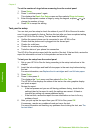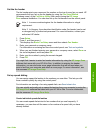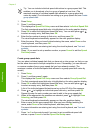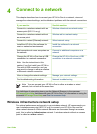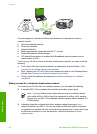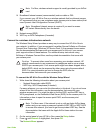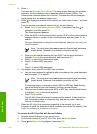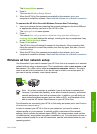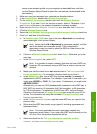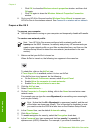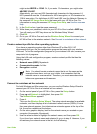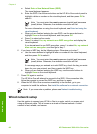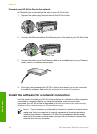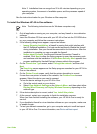To set up your HP All-in-One to a wireless ad hoc network, you need to do the
following:
● First, collect all of the required materials. This type of setup requires a Windows
computer with a wireless network adapter or a Mac with an Airport card.
● Next, prepare your computer and create a network profile, as explained in the
following sections, designated by operating system.
● Next, run the Wireless Setup Wizard, as explained in Connect to a wireless ad
hoc network.
● Finally, install the software, as explained in Install the software for a network
connection.
Prepare a Windows XP computer
First prepare your computer for connecting to the network, and then create a network
profile.
To prepare your computer
1. Quit all applications running on your computer, and temporarily disable all
firewalls including the internal XP firewall and any other firewall or virus detection
software.
2. To protect your computer from virus infection, disable your Internet connection. If
you have cable or DSL, disconnect the Ethernet cable from the back of your
computer. If you have dial-up, disconnect the phone cord.
3. Disable all LAN connections (including Ethernet) other than your wireless
connection. Also, disable all IEEE 1394 (such as Firewire, i.LINK or Lynx) to
Ethernet connections.
To disable LAN connections with Windows XP
a. Click the Windows Start button, click Control Panel, and then double-click
Network Connections.
b. Right-click each Local Area Connection, and then click Disable. If you see
Enable on the pop-up menu, the Local Area Connection is already disabled.
To turn off the Windows firewall with Windows XP Service Pack 2
a. On the Windows Control Panel, click Security Center.
b. Click Windows Firewall, and select Off.
To turn off the Windows firewall with Windows XP Service Pack 1
a. On the Windows Control Panel, open Network Connections.
b. Click Change settings of this connection.
c. Click the Advanced tab.
d. Deselect the firewall protection check box.
To create a network profile
Note Your HP All-in-One comes configured with a network profile with
hpsetup as the SSID. However, for security and privacy HP recommends you
Chapter 4
64 HP Photosmart 3300 All-in-One series
Network setup