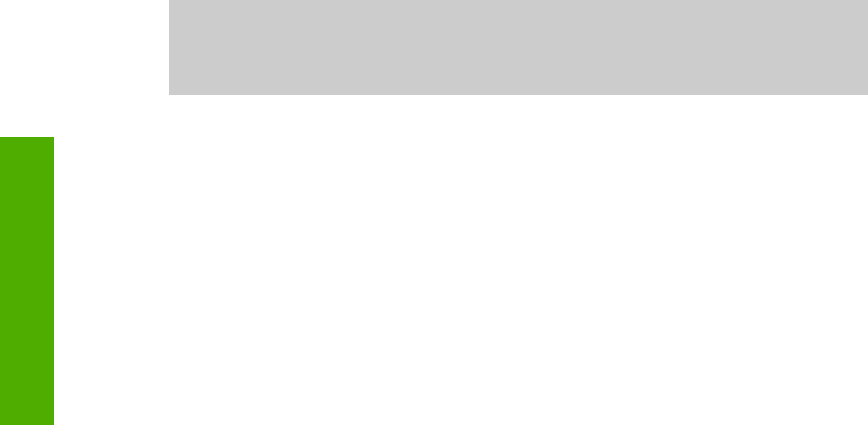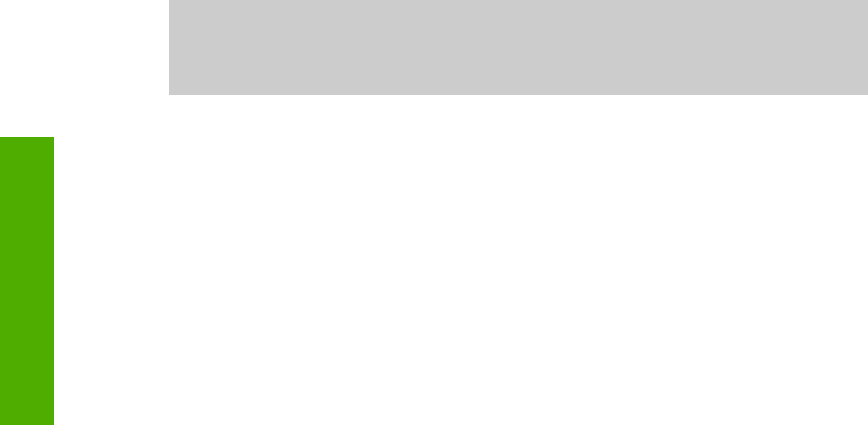
Fax setup troubleshooting
This section contains fax setup troubleshooting information for the HP All-in-One. If
your HP All-in-One is not set up properly for faxing, you might experience problems
when sending faxes, receiving faxes, or both.
This section contains only setup-related troubleshooting. For additional fax
troubleshooting topics, such as problems with your printouts or slow fax reception,
see the 3100, 3200, 3300 series Troubleshooting section in the onscreen
HP Image Zone Help. For more information, see Use the onscreen Help.
If you are having faxing problems, you can print a fax test report to check the status of
your HP All-in-One. The test will fail if your HP All-in-One is not set up properly for
faxing. Perform this test after you have completed setting up your HP All-in-One for
faxing. For more information, see Test your fax setup.
If the test fails, review the report for information on how to fix any problems found. For
more information, you can also see the next section, The fax test failed.
The fax test failed
If you ran a fax test and the test failed, review the report for basic information about
the error. For more detailed information, check the report to see which part of the test
failed, and then review the appropriate topic in this section for solutions to try.
● The "Fax Hardware Test" failed
● The "Fax Connected to Active Telephone Wall Jack" test failed
● The "Phone Cord Connected to Correct Port on Fax" test failed
● The "Using Correct Type of Phone Cord with Fax" test failed
● The "Dial Tone Detection" test failed
● The "Fax Line Condition" test failed
The "Fax Hardware Test" failed
Solution
● Turn off the HP All-in-One by using the On button located on the control
panel and then unplug the power cord from the back of the HP All-in-One.
After a few seconds, plug the power cord back in and turn the power on. Run
the test again. If the test fails again, continue reviewing the troubleshooting
information in this section.
● Try to send or receive a test fax. If you can send or receive a fax
successfully, there might not be a problem.
● If you have a Windows computer and are running the test from the Fax
Setup Wizard, make sure the HP All-in-One is not busy completing another
task, such as receiving a fax or making a copy. Check the color graphics
display for a message indicating that the HP All-in-One is busy. If it is busy,
wait until it is finished and in the idle state, before running the test.
After you resolve any problems found, run the fax test again to make sure it
passes and your HP All-in-One is ready for faxing. If the Fax Hardware Test
continues to fail and you experience problems faxing, contact HP Support. Go to
Chapter 14
164 HP Photosmart 3300 All-in-One series
Troubleshooting