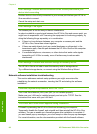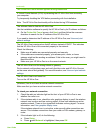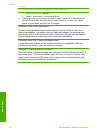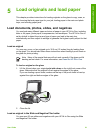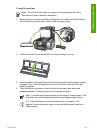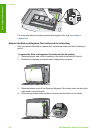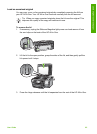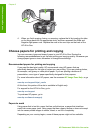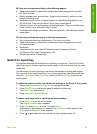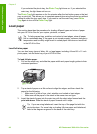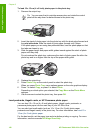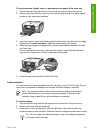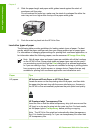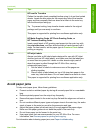4. When you finish copying, faxing, or scanning, replace the lid by inserting the tabs
on the hinge back into the appropriate slots, and then reconnect the Slide and
Negative light power cord. Replace the cord in the cord clips on the back of the
HP All-in-One.
Choose papers for printing and copying
You can use many types and sizes of paper in your HP All-in-One. Review the
following recommendations to get the best printing and copying quality. Whenever you
change paper types or sizes, remember to change those settings.
Recommended papers for printing and copying
If you want the best print quality, HP recommends using HP papers that are
specifically designed for the type of project you are printing. If you are printing photos,
for example, use glossy or matte photo paper. If you are printing a brochure or
presentation, use a type of paper specifically designed for that purpose.
For more information about HP papers, see the onscreen HP Image Zone Help, or go
to:
www.hp.com/support/inkjet_media
At this time, this portion of the site is available in English only.
For support for the HP All-in-One, go to:
www.hp.com/support
To purchase HP papers, go to:
www.hp.com/learn/suresupply
Papers to avoid
Using paper that is too thin, paper that has a slick texture, or paper that stretches
easily can cause paper jams. Using paper that has a heavy texture or does not accept
ink can cause printed images to smear, bleed, or not fill in completely.
Depending on your country/region, some of these papers might not be available.
Chapter 5
96 HP Photosmart 3300 All-in-One series
Load originals and load paper