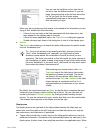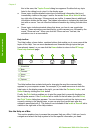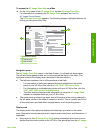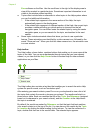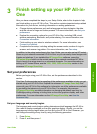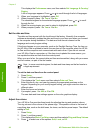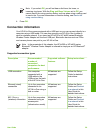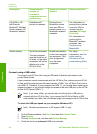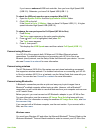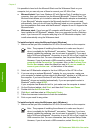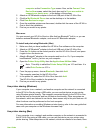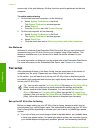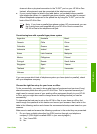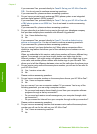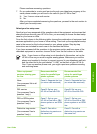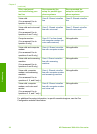If you have an enhanced USB host controller, then you have High Speed USB
(USB 2.0). Otherwise, you have Full Speed USB (USB 1.1).
To check the USB port speed on your computer (Mac OS X)
1. Open the System Profiler from the Applications:Utilities folder.
2. Click USB on the left.
If the Speed is Up to 12 Mb/sec, then you have Full Speed USB (1.1). A higher
speed indicates High Speed USB (USB 2.0).
To change the rear port speed to Full Speed (HP All-in-One)
1. Press Setup.
The Setup menu appears on the color graphics display.
2. Press
until Tools is highlighted, then press OK.
The Tools menu appears.
3. Press 5, then press 2.
This displays the USB Speed menu and then selects Full Speed (USB 1.1).
Connect using Ethernet
Your HP All-in-One supports both 10 Mbps and 100 Mbps Ethernet network
connections. For detailed instructions on connecting your HP All-in-One to an
Ethernet (wired) network, see the Setup Guide that came with your device. You can
also see Connect to a network for more information.
Connect using wireless
The HP Photosmart 3300 All-in-One series uses an internal networking component
that supports a wireless network. For detailed instructions on connecting your HP All-
in-One to a wireless (802.11b or g) network, see the Setup Guide that came with your
device. You can also see Connect to a network for more information.
Connect using Bluetooth
®
A Bluetooth
®
connection provides a quick and easy way to print images from a
Bluetooth
®
-enabled computer without using a cable. However, with a Bluetooth
®
connection you will not be able to use other features from your computer such as scan
or HP Instant Share.
Before you print, you must connect an HP Bluetooth
®
adapter to your HP All-in-One.
For more information, see the onscreen HP Image Zone Help that came with your
HP All-in-One. For information on using the onscreen HP Image Zone Help, see Use
the onscreen Help.
If you connect with a Windows computer, see the next section. If you connect with a
Mac, see Mac users.
Windows users
You must have Windows XP and either the Microsoft Bluetooth
®
Protocol Stack or the
Widcomm Bluetooth
®
Protocol Stack installed in order to connect your HP All-in-One.
User Guide 31
Finish setup