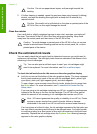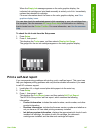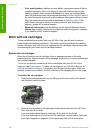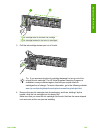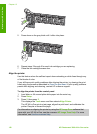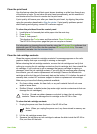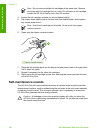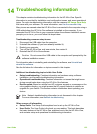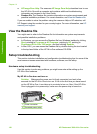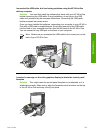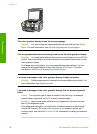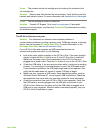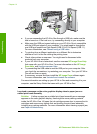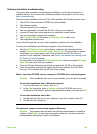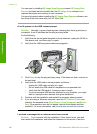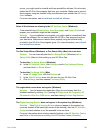● HP Image Zone Help: The onscreen HP Image Zone Help describes how to use
the HP All-in-One with a computer and contains additional troubleshooting
information not covered in the User Guide.
● Readme file: The Readme file contains information on system requirements and
possible installation problems. For more information, see View the Readme file.
If you are unable to solve the problem using the onscreen Help or HP websites, call
HP Support using the number for your country/region. For more information, see HP
warranty and support.
View the Readme file
You might want to refer to the Readme file for information on system requirements
and possible installation problems.
● In Windows, you can access the Readme file from Windows taskbar by clicking
Start, pointing to Programs or All Programs, pointing to HP, pointing to
Photosmart All-in-One 3300 series, and then clicking Readme.
● In Mac OS X, you can access the Readme file by double-clicking the icon located
in the top-level folder of the HP All-in-One software CD-ROM.
Setup troubleshooting
This section includes installation and configuration troubleshooting tips for some of the
most common issues associated with hardware, software, and fax setup.
Hardware setup troubleshooting
Use this section to solve any problems you might encounter while setting up the
HP All-in-One hardware.
My HP All-in-One does not turn on
Solution Make sure the power cord is firmly connected, and wait a few
seconds for the HP All-in-One to turn on. If this is the first time you have turned
on the HP All-in-One, it can take up to a minute to turn on. Also, if the HP All-in-
One is plugged in to a power strip, make sure the power strip is turned on.
1 Power connection
2 Grounded power outlet
Chapter 14
154 HP Photosmart 3300 All-in-One series
Troubleshooting