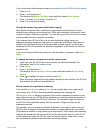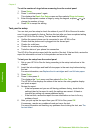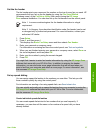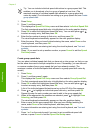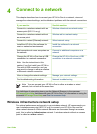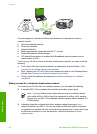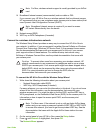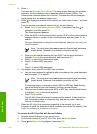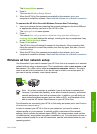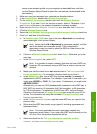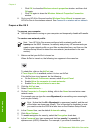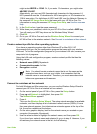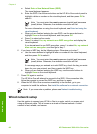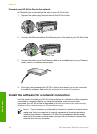The Network Menu appears.
4. Press 4.
This runs the Wireless Setup Wizard.
5. When the HP All-in-One connects successfully to the network, go to your
computer to install the software. See Install the software for a network connection.
To connect the HP All-in-One with Windows Connect Now Technology
1. Insert your storage device containing the network settings into the front USB port
or appropriate memory card slot on the HP All-in-One.
The Settings Found menu appears.
2. Press 1.
This selects Yes, set up printer on network using wireless settings on
memory device and displays the settings, including the key or passphrase if any,
on the Confirm Settings screen.
3. Press OK to confirm.
The HP All-in-One will attempt to connect to the network. If the connection fails,
follow the prompts to correct the problem, and then try again. See also, Network
troubleshooting.
4. When the HP All-in-One connects successfully to the network, go to your
computer to install the software. See Install the software for a network connection.
Wireless ad hoc network setup
Use this section if you want to connect your HP All-in-One to a computer on a wireless
network without using an access point. This is sometimes called a peer-to-peer or ad
hoc network. On a Mac, this is called a computer-to-computer network. You might
want to use an ad hoc connection if you do not want to invest in an access point, or
you want to set up a simpler, more casual network.
Note An ad hoc connection is available if you do not have an access point.
However, it provides little flexibility, a low level of network security, and slower
network performance than with an access point. In addition, you will likely not
have shared broadband access (such as cable or DSL), and therefore not be
able to use the HP Instant Share feature on your HP All-in-One.
For information on connecting your HP All-in-One using an access point, see Wireless
infrastructure network setup.
In order to connect your HP All-in-One to your computer, you need to create a
network profile on your computer. A network profile is comprised of the network
settings, which includes the network name (SSID), the communication mode (ad hoc
or infrastructure), and whether encryption is enabled or not. For instructions on how to
create a network profile for an ad hoc connection, see the instructions below for your
operating system.
User Guide 63
Network setup