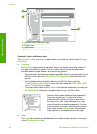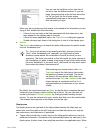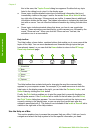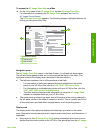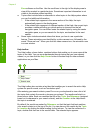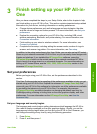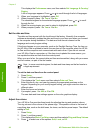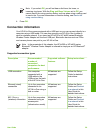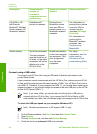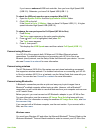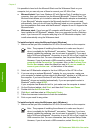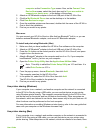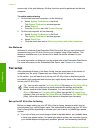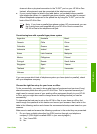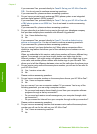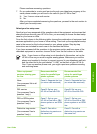Description Recommended
number of
connected
computers for best
performance
Supported software
features
Setup instructions
HP bt300 or HP
bt400 series
Bluetooth
®
Wireless
Printer Adapter (HP
Bluetooth
®
adapter)
One Bluetooth
®
device or computer.
Printing from a
Bluetooth
®
device
such as a PDA or
camera phone, or a
Bluetooth
®
-enabled
computer.
For information on
printing from a device
such as a PDA or
camera, see the
onscreen HP Image
Zone Help.
For information on
printing from a
Bluetooth
®
-enabled
computer, see
Connect using
Bluetooth®.
Printer sharing Up to five computers.
The host computer
must be turned on at
all times, or the other
computers will not be
able to print to the
HP All-in-One.
All features resident
on the host computer
are supported. Only
print is supported
from the other
computers.
For setup
instructions, see Use
printer sharing
(Windows) or Use
printer sharing (Mac).
Connect using a USB cable
To connect your HP All-in-One using a USB cable, follow the instructions in the
printed Setup Guide.
If your computer cannot communicate with the HP All-in-One, make sure your HP All-
in-One and the computer have the same version of USB. Your HP All-in-One is set to
use USB 2.0. Therefore, if your computer has USB 1.1, you should either update your
operating system, or you should change the speed of the rear USB port on the HP All-
in-One to Full Speed (USB 1.1).
Note If you have a Mac, you should use one of the built-in USB ports to
connect with the HP All-in-One. If you connect the HP All-in-One to a USB
card installed on a Mac, the HP software might not recognize the HP All-in-One.
To check the USB port speed on your computer (Windows XP)
Note Windows versions prior to XP support USB 1.1 only.
1. On the Windows taskbar, click Start, and then click Control Panel.
2. Open System.
3. Click the Hardware tab, and then click Device Manager.
4. Check the list for an enhanced USB host controller.
Chapter 3
(continued)
30 HP Photosmart 3300 All-in-One series
Finish setup