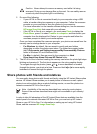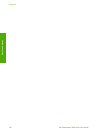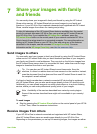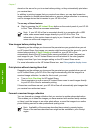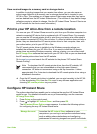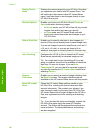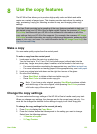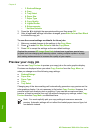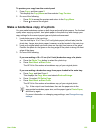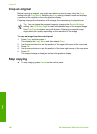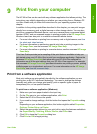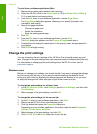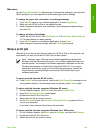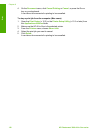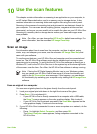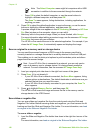To preview your copy from the control panel
1. Press Copy, and then press 2.
This displays the Copy Menu and then selects Copy Preview.
2. Do one of the following:
– Press OK to accept the preview and return to the Copy Menu.
–
Press
to rescan the original.
Make a borderless copy of a photo
You can make borderless copies on both large and small photo papers. For the best
quality when copying a photo, load photo paper in the photo tray and change your
copy settings for the correct paper type and photo enhancement.
1. Load photo paper in the input tray.
You can load up to 10 x 15 cm (4 x 6 inch) photo paper (without tabs) into the
photo tray. Larger size photo paper, however, must be loaded in the main tray.
2. Load your original photo print side down on the right front corner of the glass.
Position the photo on the glass so the long edge of the photo is along the front
edge of the glass.
3. Do one of the following:
If you are making a 10 x 15 cm (4 x 6 inch) borderless copy of a photo:
a. Press the Photo Tray button to select the photo tray.
b. Press Start Black or Start Color.
The HP All-in-One makes a borderless copy of your original photo.
If you are making a borderless copy from paper loaded in the main tray:
a. Press Copy and then Press 3.
This displays the Copy Menu and selects Reduce/Enlarge.
b. Press 3 to select Fill Entire Page.
c. Press Start Black or Start Color.
The HP All-in-One makes a borderless copy of your original photo.
Tip If the output is not borderless, then set the paper size to the
appropriate borderless paper size, set the paper type to Photo Paper,
and then try again.
For more information on changing copy settings, see Change the copy
settings.
User Guide 125
Copy