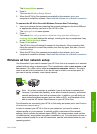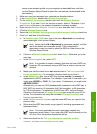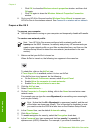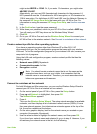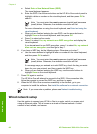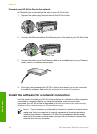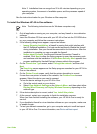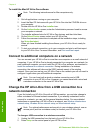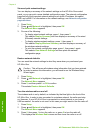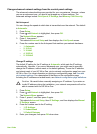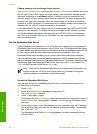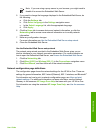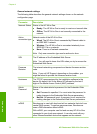Note 2 Installation time can range from 20 to 45 minutes depending on your
operating system, the amount of available space, and the processor speed of
your computer.
See the instructions below for your Windows or Mac computer.
To install the Windows HP All-in-One software
Note The following instructions are for Windows computers only.
1. Quit all applications running on your computer, and any firewall or virus detection
software.
2. Insert the Windows CD that came with your HP All-in-One into the CD-ROM drive
on your computer and follow the onscreen instructions.
3. If the following dialog boxes appear, respond as follows:
– Issues Stopping Installation: a firewall is running that might interfere with
the HP Software Installation. For best results temporarily disable the firewall
during installation. See your firewall documentation for instructions. After the
installation is complete you can re-enable the firewall.
– Notice about Firewalls: the Microsoft Internet Connection Firewall is
enabled. Click Next to allow the Setup program to open the necessary ports
and continue with the installation. If a Windows Security Alert appears for a
program published by Hewlett-Packard, please unblock this program.
4. On the Connection Type screen, select Through the network, and then click
Next.
The Searching screen appears as the Setup program searches for your HP All-in-
One on the network.
5.
On the Printer Found screen, verify that the printer description is correct.
If more than one printer is found on the network, the Printers Found screen
appears. Select the device you want to connect.
To see the device settings on your HP All-in-One:
a. Go to the control panel on your device.
b. Select View Network Settings on the Network Menu, and then select either
Display Wired Summary or Display Wireless Summary depending on the
network type.
6. If the device description is correct, select Yes, install this printer.
7. At the prompt, restart your computer to finish the installation process.
When you have finished installing the software, your HP All-in-One is ready for
service.
8. If you disabled a firewall or virus detection software on your computer, make sure
to enable it again.
9. To test your network connection, go to your computer and print a self-test report
to your HP All-in-One. For more information, see Print a self-test report.
User Guide 71
Network setup